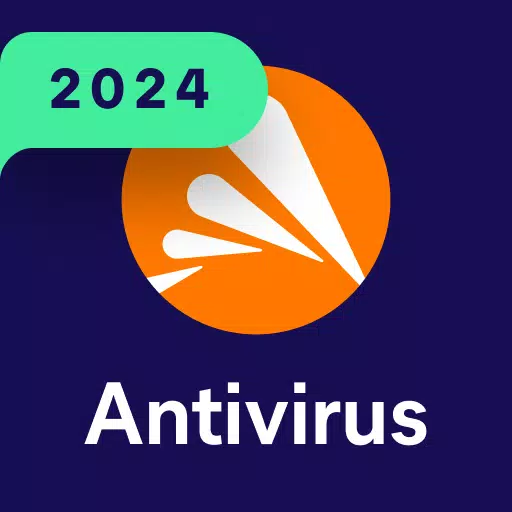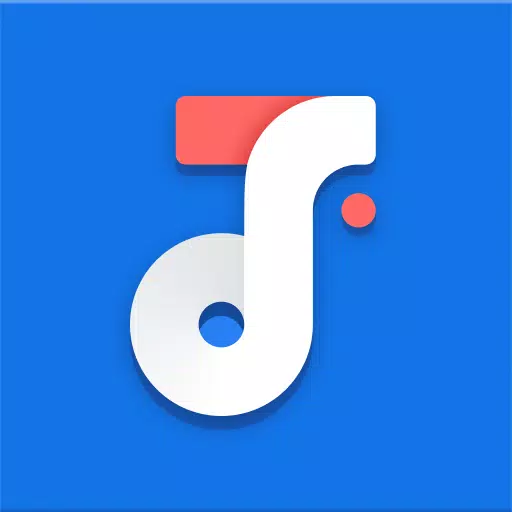"Modding Stardew Valley: A Step-by-Step Guide"
The latest update of *Stardew Valley* may have captured the community's attention, but modding has been a beloved aspect of the game for years. With mods, you can expand NPC stories, introduce new cosmetic items, and truly let your creativity shine. Here’s a comprehensive guide on how to mod *Stardew Valley* on Windows.
How To Mod Stardew Valley For Windows:
Step One: Back Up Your Save File
While this step is optional, it's highly recommended to safeguard your progress. If you're embarking on a new game, this isn't necessary. However, if you've invested countless hours befriending NPCs and perfecting your farm, backing up your save file is crucial to avoid losing your hard work.
To back up your save file:
- Press Win + R to open the Run dialog box.
- Type %appdata% and press Enter.
- Navigate to the ‘Stardew Valley’ folder.
- Open the ‘Saves’ folder.
- Copy and paste the contents to a safe location on your computer.
Step Two: Install SMAPI
SMAPI (Stardew Modding API) is essential as it acts as a mod loader, ensuring your mods integrate seamlessly with the game. You can download SMAPI directly from their official website.
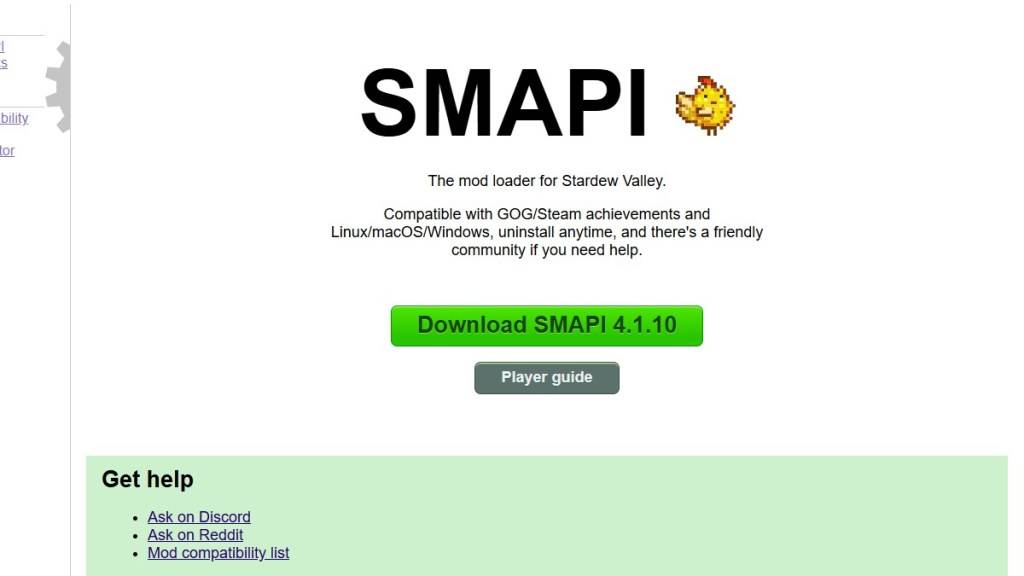
After downloading, extract the SMAPI ZIP file to a convenient location on your computer, such as your desktop or downloads folder. Remember, SMAPI itself isn't a mod but a tool that enables modding. Avoid extracting it directly into the mod folder.
Once extracted, run SMAPI and select “install on Windows,” then follow the on-screen prompts.
Step Three: Configure Your Game Client
If you play *Stardew Valley* through platforms like Steam, GOG Galaxy, or the Xbox App, you might need to take additional steps to maintain playtime tracking and achievements. For detailed guidance on configuring your game client, refer to the specific instructions provided here.
Step Four: Installing Mods
Now comes the exciting part—installing mods. Nexus Mods is the go-to site for *Stardew Valley* mods, offering a vast array of options to enhance your gameplay experience.
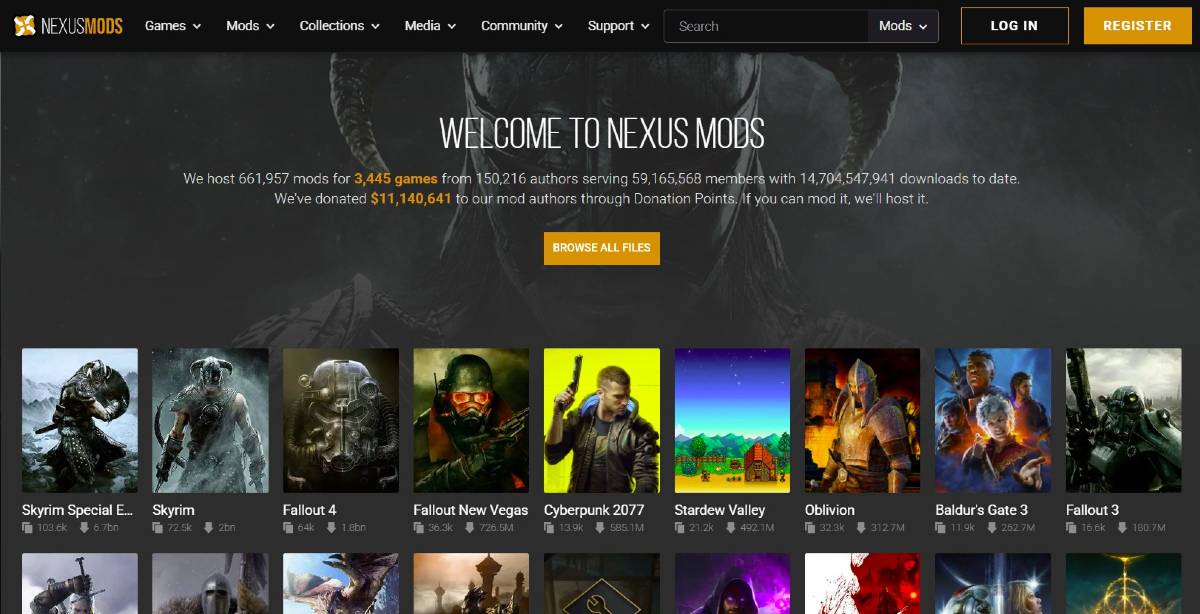
Mods are generally downloaded as ZIP files, which you'll need to extract. After extraction, move the files into the Mods folder, which is automatically created during SMAPI installation. You can find the Mods folder in the following locations:
- Steam: C:\Program Files (x86)\Steam\steamapps\common\Stardew Valley
- GOG Galaxy: C:\Program Files (x86)\GOG Galaxy\Games\Stardew Valley
- Xbox App: C:\XboxGames\Stardew Valley
With over 1000 mods available on Nexus alone, there's no shortage of ways to personalize and enhance your *Stardew Valley* experience, whether you're a seasoned player or just starting out.
*Stardew Valley is available now*.
-
1

Announcing the Bazaar Release: Date and Time Unveiled
Feb 02,2025
-
2

Marvel Rivals Update: News and Features
Feb 19,2025
-
3

GTA 6 Release: Fall 2025 Confirmed
Feb 23,2025
-
4

Novel Rogue Decks Android Debut
Feb 25,2025
-
5

Vampire Survivors – Arcana Card System Guide and Tips
Feb 26,2025
-
6

DC Heroes Unite: New Series from Silent Hill: Ascension Creators
Dec 18,2024
-
7

Get Exclusive Roblox DOORS Codes for January 2025
Feb 10,2025
-
8

Marvel Rivals Unveils Season 1 Release Date
Feb 02,2025
-
9

WWE 2K25: Long-Awaited Return
Feb 23,2025
-
10

Anime Fate Echoes: Get the Latest Roblox Codes for January 2025
Jan 20,2025
-
Download

Street Rooster Fight Kung Fu
Action / 65.4 MB
Update: Feb 14,2025
-
Download

Ben 10 A day with Gwen
Casual / 47.41M
Update: Dec 24,2024
-
Download

A Simple Life with My Unobtrusive Sister
Casual / 392.30M
Update: Dec 10,2024
-
4
Mega Jackpot
-
5
Day by Day
-
6
The Lewd Knight
-
7
Translate - Voice Translator
-
8
VPN Qatar - Get Qatar IP
-
9
Chewy - Where Pet Lovers Shop
-
10
Kame Paradise