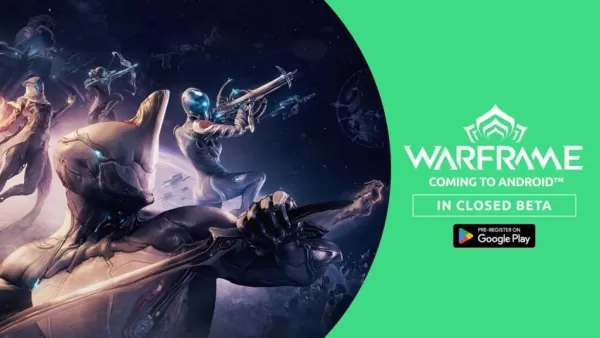Disable Subtitles in Avowed: A Seamless Guide
Managing Subtitles in Avowed: A Simple Guide
Subtitles are a fantastic accessibility feature, but not everyone finds them beneficial. This guide explains how to easily toggle subtitles on or off in Avowed.
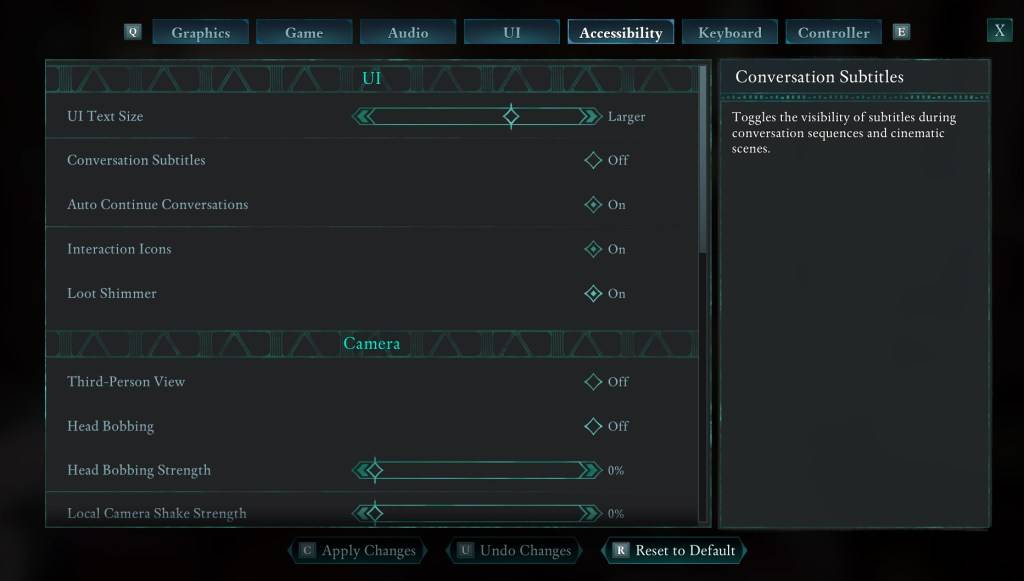
Avowed provides initial subtitle options at the game's start, but you can easily adjust these later. There are two convenient locations to manage your subtitle settings:
- Navigate to the "Settings" menu.
- Access either the "UI" or "Accessibility" tab.
- Locate "Conversation Subtitles" and "Chatter Subtitles." Adjust these settings to your preference. The "Accessibility" tab offers a more streamlined approach.
Why Some Gamers Prefer Subtitles Off
While subtitles are essential for many (myself included!), some players find them distracting. Ultimately, the choice is yours; enable them if needed or disable them for a different viewing experience.
Avowed's Comprehensive Accessibility Features
Avowed offers a solid range of accessibility features, although not as extensive as some other titles. Beyond basic subtitle control, you can:
- Customize subtitle size, background opacity, and display duration for enhanced readability.
- Reduce motion sickness by adjusting camera shake, head bobbing, and other visual elements.
- Enhance gameplay with options like increased aim assist and togglable crouch/sprint.
This ensures Avowed remains enjoyable for a wider audience. Enjoy the game!
Avowed is available now.
-
1

Announcing the Bazaar Release: Date and Time Unveiled
Feb 02,2025
-
2

DC Heroes Unite: New Series from Silent Hill: Ascension Creators
Dec 18,2024
-
3

Marvel Rivals Update: News and Features
Feb 19,2025
-
4

Vampire Survivors – Arcana Card System Guide and Tips
Feb 26,2025
-
5

Novel Rogue Decks Android Debut
Feb 25,2025
-
6

Get Exclusive Roblox DOORS Codes for January 2025
Feb 10,2025
-
7

GTA 6 Release: Fall 2025 Confirmed
Feb 23,2025
-
8

Marvel Rivals Unveils Season 1 Release Date
Feb 02,2025
-
9

Anime Fate Echoes: Get the Latest Roblox Codes for January 2025
Jan 20,2025
-
10

WWE 2K25: Long-Awaited Return
Feb 23,2025
-
Download

Street Rooster Fight Kung Fu
Action / 65.4 MB
Update: Feb 14,2025
-
Download

Ben 10 A day with Gwen
Casual / 47.41M
Update: Dec 24,2024
-
Download

A Simple Life with My Unobtrusive Sister
Casual / 392.30M
Update: Dec 10,2024
-
4
Mega Jackpot
-
5
The Lewd Knight
-
6
Day by Day
-
7
VPN Qatar - Get Qatar IP
-
8
Chewy - Where Pet Lovers Shop
-
9
Kame Paradise
-
10
Translate - Voice Translator