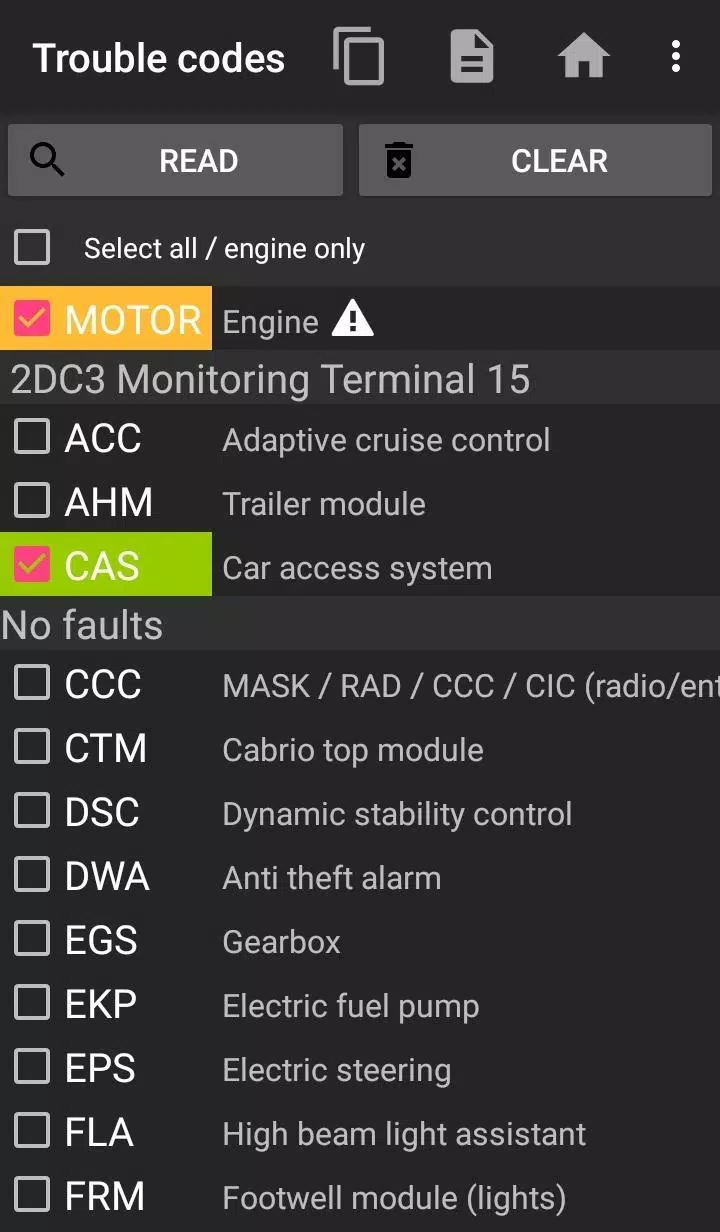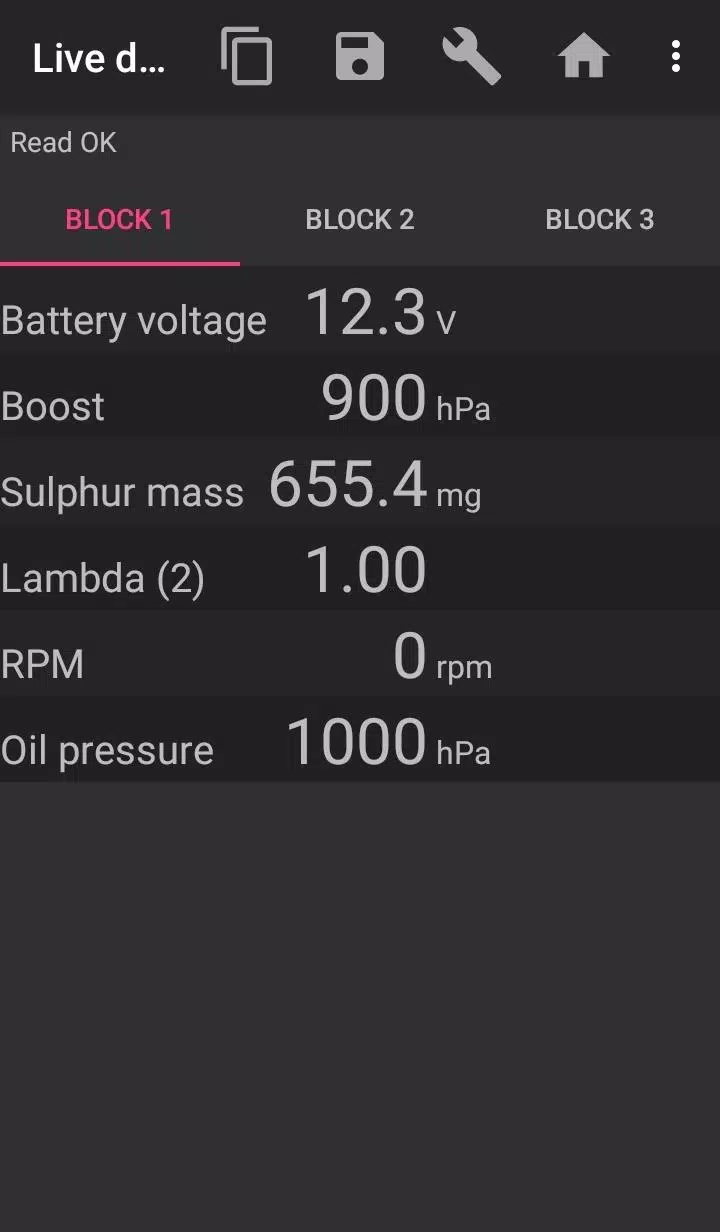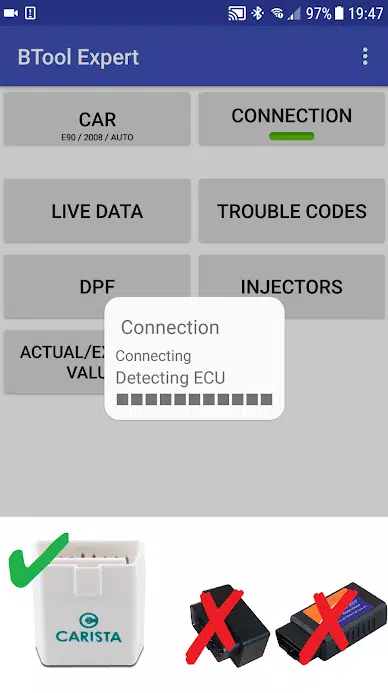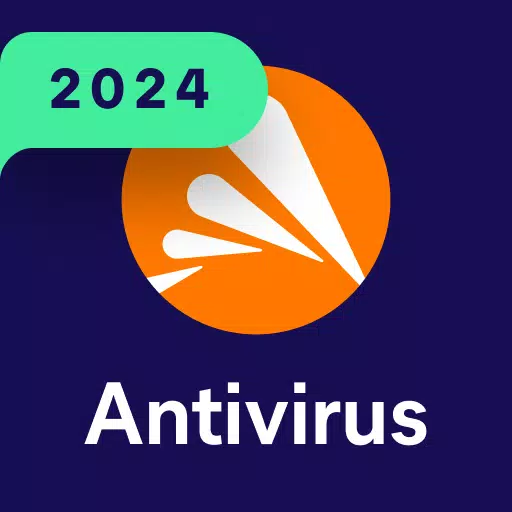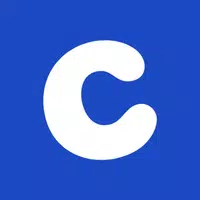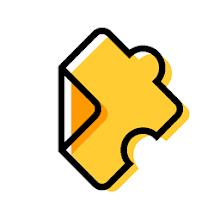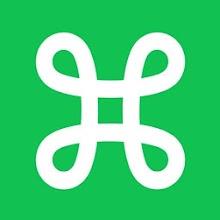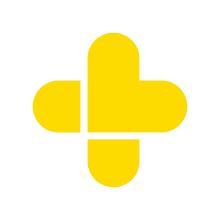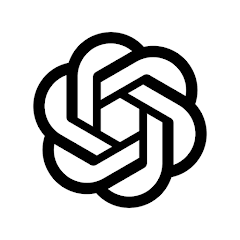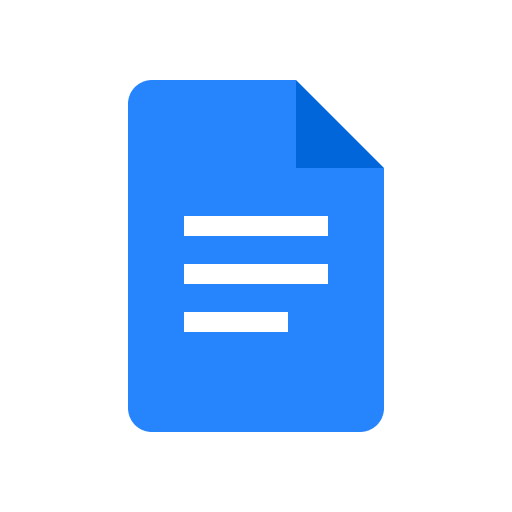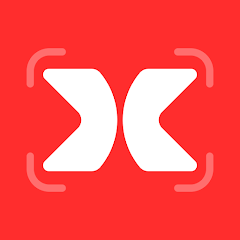When dealing with BMW cars, effectively managing fault codes and monitoring the Diesel Particulate Filter (DPF) is essential for maintaining optimal vehicle performance. The bimmer-tool application offers a comprehensive solution, enabling users to read and clear fault codes, request DPF regeneration, and access engine live data, among other features. This tool is particularly useful for BMW enthusiasts and professionals alike, ensuring your vehicle remains in top condition.
For BMW models before the year 2008, the functionality of the bimmer-tool may be limited. In such cases, using a K+DCan USB cable connection is highly recommended to ensure full access to all features. Wireless ELM adapters may not be compatible or fully functional with these older models.
To use the bimmer-tool effectively, it's crucial to pair it with a reliable OBD adapter. Here are some recommended adapters:
- Vgate vLinker MC/FS/BM/FD - Visit Vgate
- UniCarScan UCSI-2000/USCI-2100 - Set to D-Can mode: MODE2 - Visit WGSoft or BMDiag
- Carista - Visit Carista
- Veepeak OBDCheck BLE - Visit Veepeak
The bimmer-tool application provides an array of features to keep your BMW running smoothly:
- Read DPF regeneration status and detailed information
- Request DPF regeneration
- Reset DPF adaptation values after filter replacement
- Monitor exhaust fumes pressure
- Check injectors adjustments
- Read actual and expected values for air mass, intake manifold pressure, and fuel pressure
- Log data to CSV files for further analysis
- Register battery replacement without altering battery properties
- Reset lamps circuits blocked due to short-circuit errors
- Reset oil/brakes service and change interval
Supported OBD adapters include:
- K+D-Can USB: The most reliable option, requiring a USB-OTG cable.
- ENET cable/Wifi Adapter: Ideal for F & G series, with an additional USB-C to Ethernet adapter needed.
- ELM327 Bluetooth: May be slower and less reliable than USB, compatible only with genuine ELM327 or PIC18-based adapters.
- ELM327 WiFi: Similar to Bluetooth, may require disabling mobile data to function properly.
For quick start, follow these steps:
- Connect the adapter to the OBD II socket.
- Turn the ignition on.
- Connect the adapter to your phone:
- USB: Use a USB-OTG cable and select bimmer-tool when prompted.
- Bluetooth: Pair the adapter with your phone (PIN typically 0000 or 1234).
- WiFi: Disable mobile data, turn on WiFi, and connect to the adapter's network.
- Start the app, go to 'Car' and select the model and year.
- Navigate to 'Connection', choose the connection type, adapter type, and communication protocol.
- Tap the 'Connect' button.
Please note the following limitations:
- For models before 2008 and e46/e39/e83/e53, the app requires a K+DCan cable connection and supports only the engine ECU.
Common issues you may encounter include:
- 'No response' error in cars up to 2007 using BT/Wifi adapters. Try selecting the ATWM option under advanced connection settings.
- No connection: Ensure adapter and protocol settings are correct, force stop all diagnostic apps, or restart your phone before retrying.
The bimmer-tool app requires certain permissions to function correctly:
- Storage: For USB adapter support.
- Photos / Media / Files: To create CSV files.
- Pair with Bluetooth devices/access Bluetooth settings: For Bluetooth adapter support.
- Full network access: For WiFi adapter support.
- Approximate location: Though not used by the app, this permission could theoretically be used to find location via Bluetooth.
What's New in Version 3.7.6-L
Last updated on November 10, 2024, this version introduces:
- Diesel idle speed adjustment
- Throttle body control
For any questions or assistance, feel free to reach out via email. Our contact information can be found at the bottom of the page.
3.7.6
10.5 MB
Android 4.2+
pl.pw.btool.lite