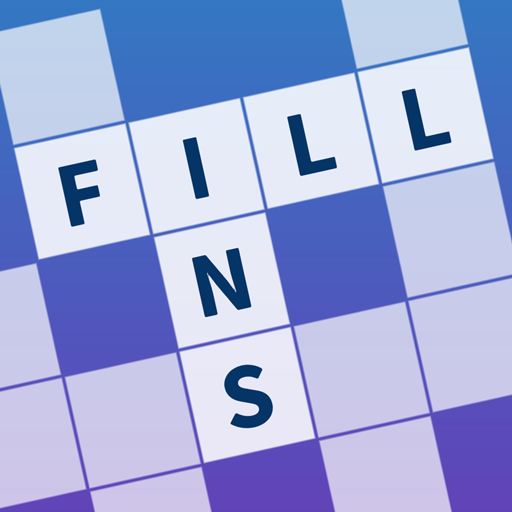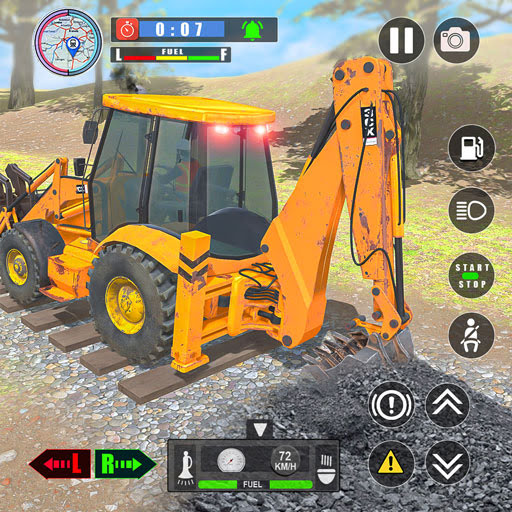Steam Deck: How To Run Game Boy Games
Unleash Retro Gaming on Your Steam Deck: A Comprehensive Guide to EmuDeck and Game Boy Emulation
The Steam Deck's versatility extends beyond modern titles; its PC-like architecture makes it a powerhouse for retro gaming. This guide details how to install EmuDeck and play Game Boy games on your Steam Deck, maximizing performance and customization.
Before You Begin:
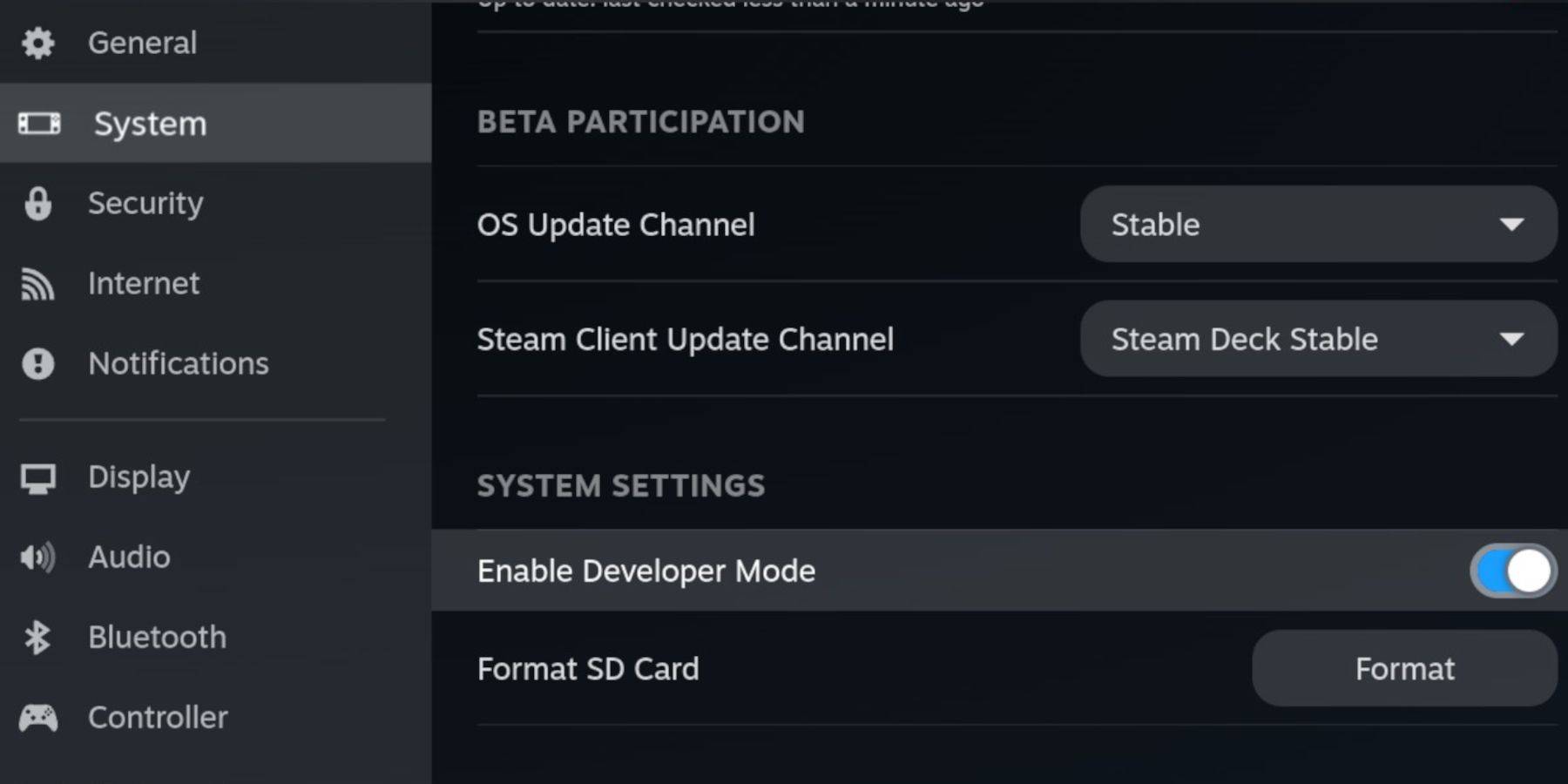 Before installing EmuDeck, gather these essentials:
Before installing EmuDeck, gather these essentials:
- A fully charged Steam Deck.
- An A2 microSD card for game and emulator storage.
- Legally obtained Game Boy ROMs.
- A Bluetooth or wired keyboard and mouse (recommended for easier navigation).
Enable Developer Mode:
- Press the Steam button.
- Navigate to System > Developer Mode and enable it.
- Enable CEF Debugging in the Developer menu.
- Switch to Desktop Mode via the Power menu.
Installing EmuDeck:
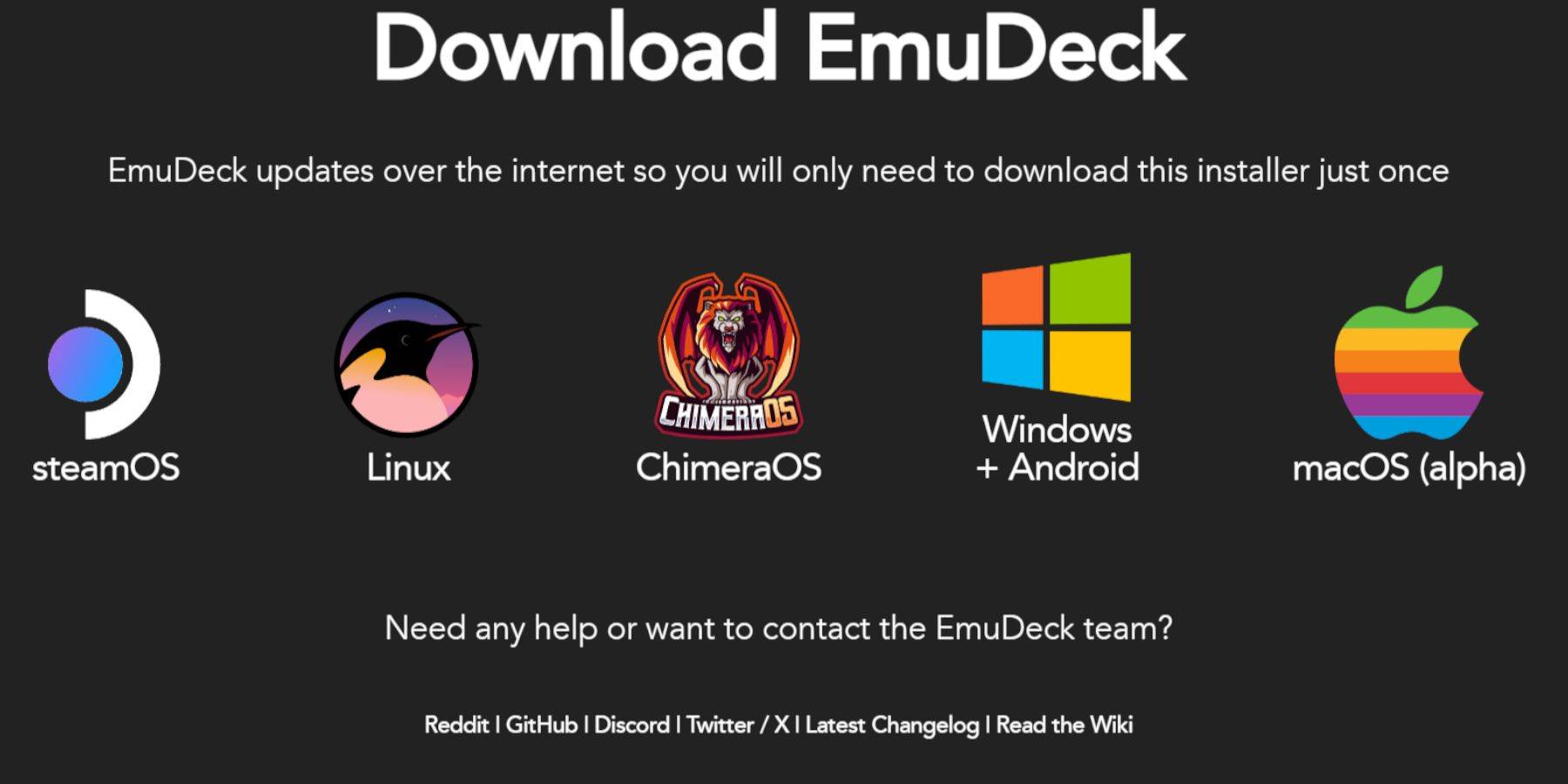
- Connect your keyboard and mouse.
- Download EmuDeck from its official website using a browser like Firefox or DuckDuckGo. Choose SteamOS and the free download.
- Opt for Custom Install and select your microSD card (Primary) as the installation location.
- Choose your desired emulators (RetroArch, Emulation Station, Steam ROM Manager are recommended).
- Enable Auto Save and complete the installation.
Optimizing EmuDeck Settings:
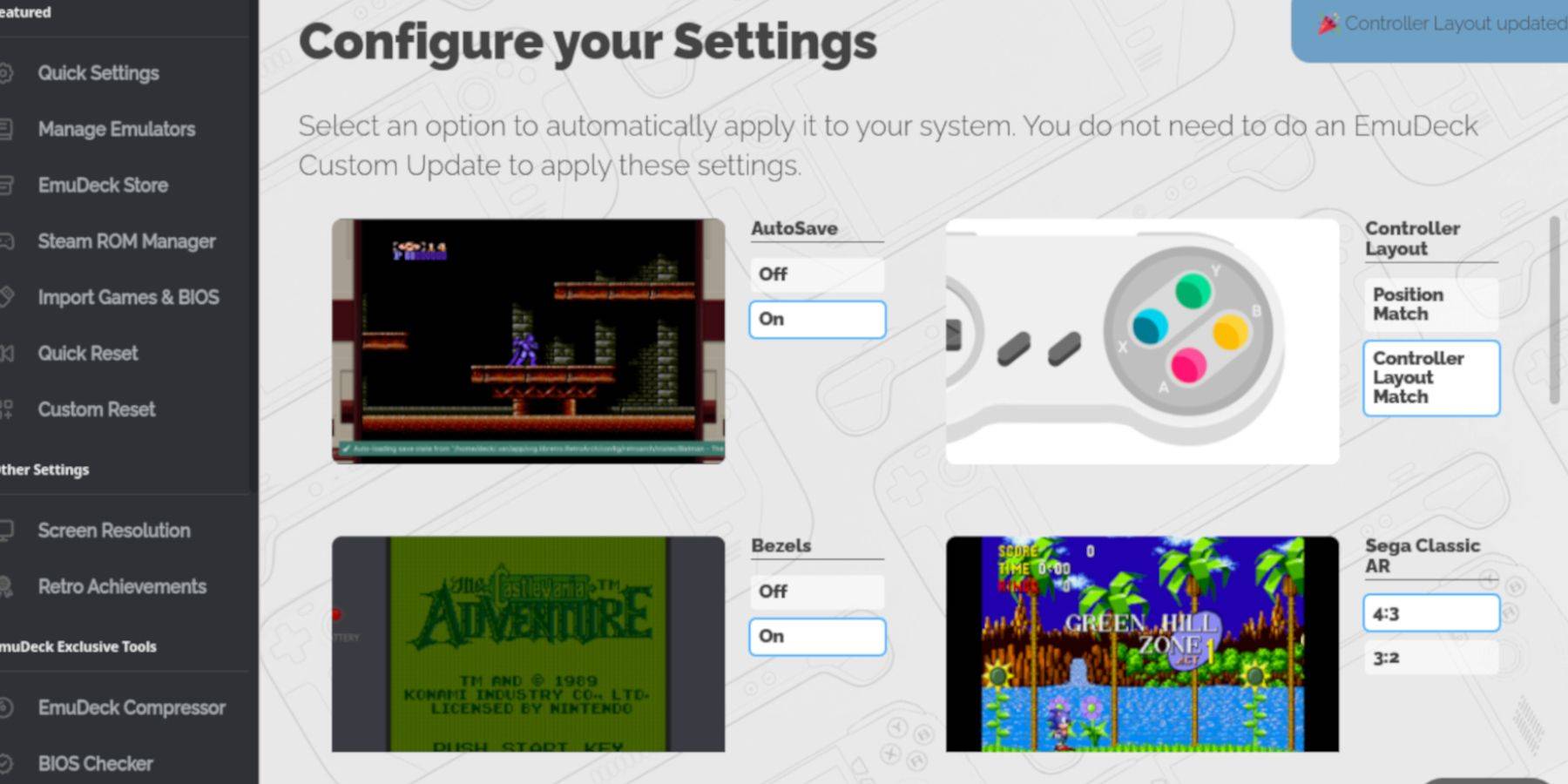 Access EmuDeck's Quick Settings and configure the following:
Access EmuDeck's Quick Settings and configure the following:
- AutoSave: On
- Controller Layout Match: On
- Bezels: On
- Nintendo Classic AR: On
- LCD Handhelds: On
Adding Game Boy Games:
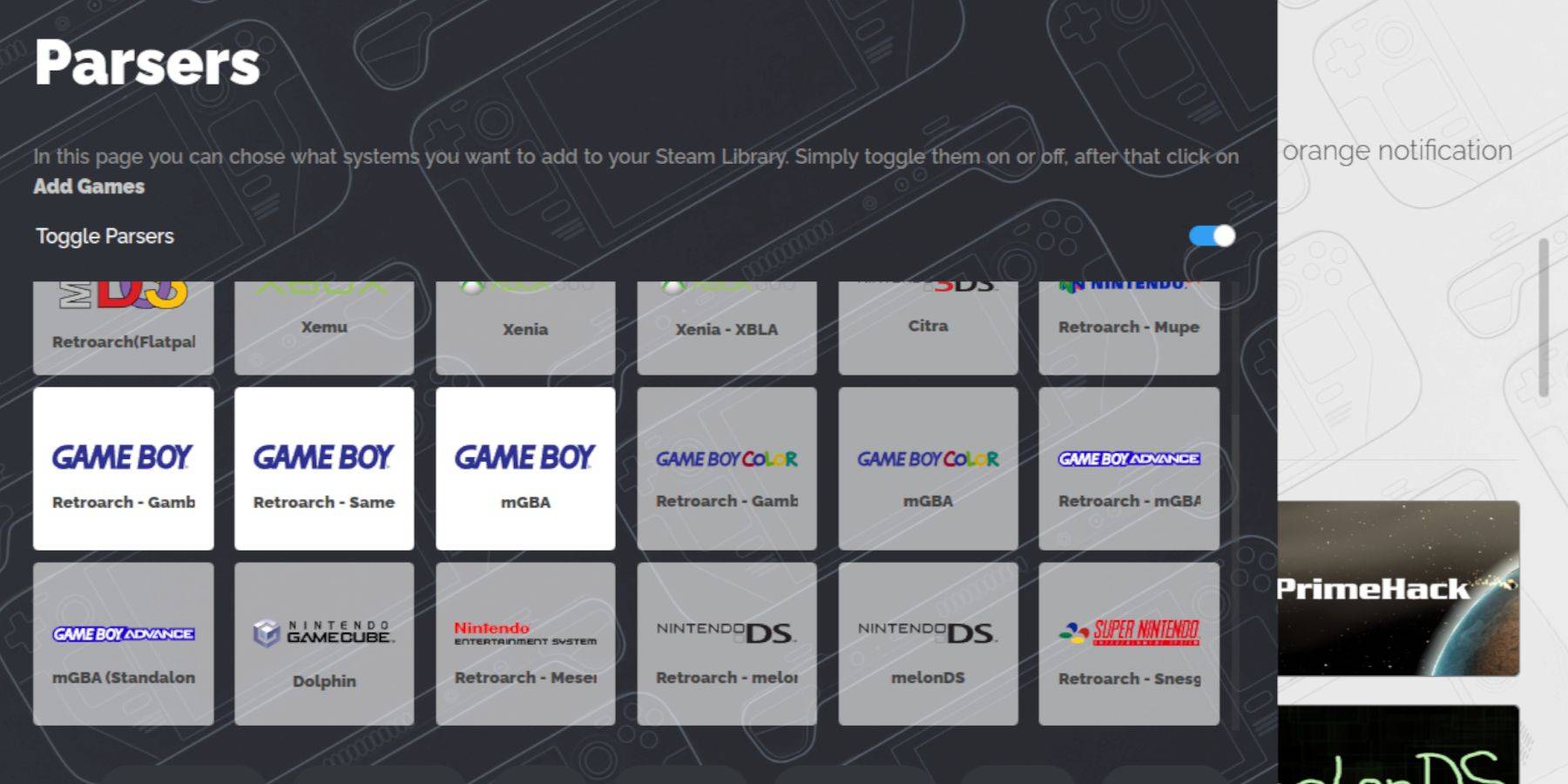 Transfer your Game Boy ROMs (.gb files) to the correct location:
Transfer your Game Boy ROMs (.gb files) to the correct location:
- Use Dolphin File Manager to access your microSD card (Primary).
- Navigate to Emulation > ROMs > gb.
- Place your ROMs in this folder, ensuring correct filenames (e.g.,
game_title.gb).
Integrating with Steam ROM Manager:
- Open EmuDeck and select Steam ROM Manager.
- Close the Steam client if prompted.
- Disable Toggle Parsers.
- Add your Game Boy games.
- Save changes to Steam.
Playing Your Games:
- Access your Steam Library.
- Go to the Collections tab.
- Select your Game Boy collection and launch a game.
Enhancing Visuals:
Many Game Boy games support colorization within RetroArch. To enable this:
- Launch a game.
- Open the RetroArch menu (Select + Y buttons).
- Navigate to Core Options > GB Colorization.
- Toggle Auto or Off for color customization.
Using Emulation Station:
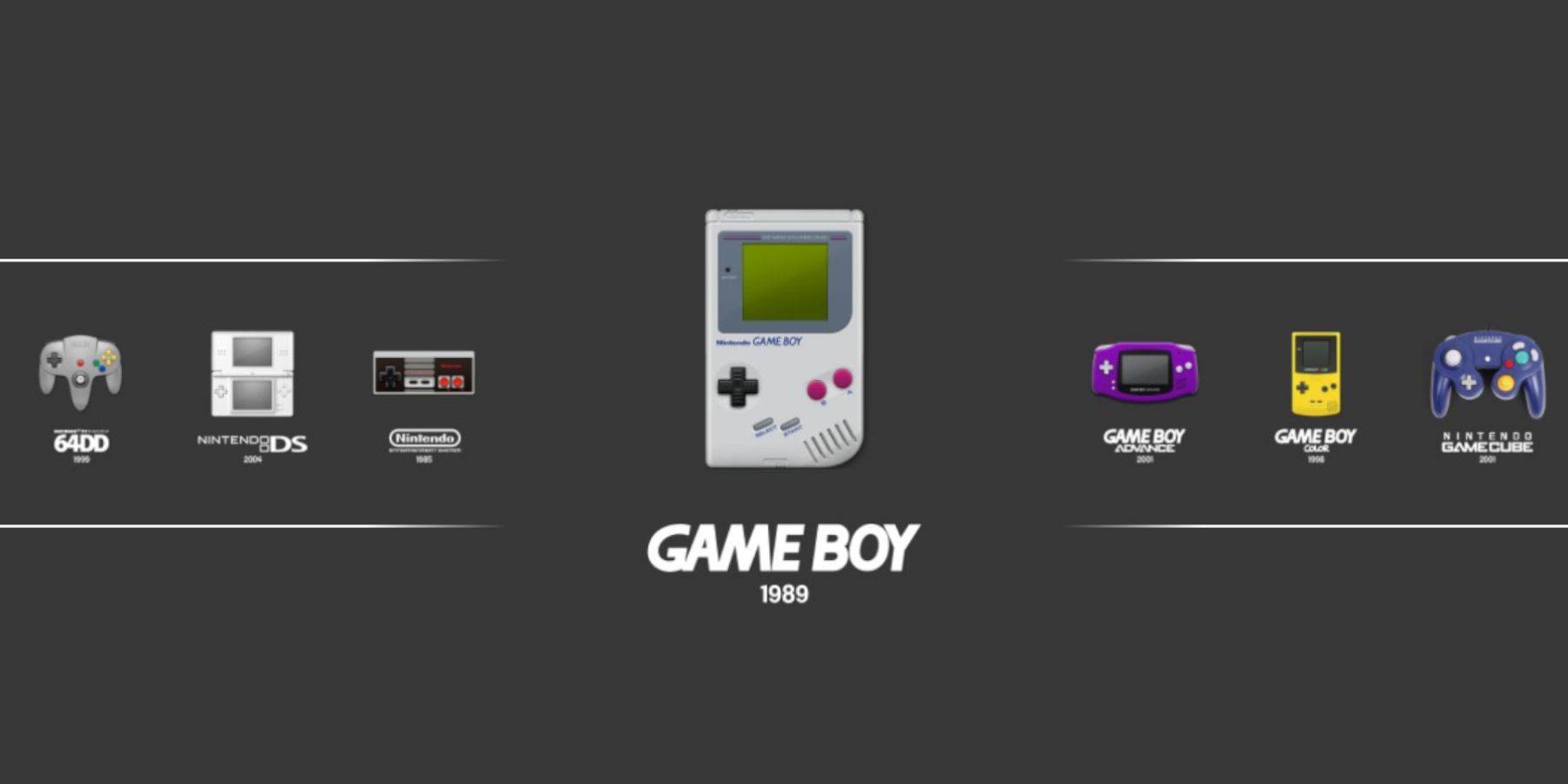 Emulation Station provides an alternative launcher:
Emulation Station provides an alternative launcher:
- Open your Steam Library > Collections > Emulators > Emulation Station.
- Select the Game Boy icon and launch your games.
Boosting Performance with Decky Loader and Power Tools:
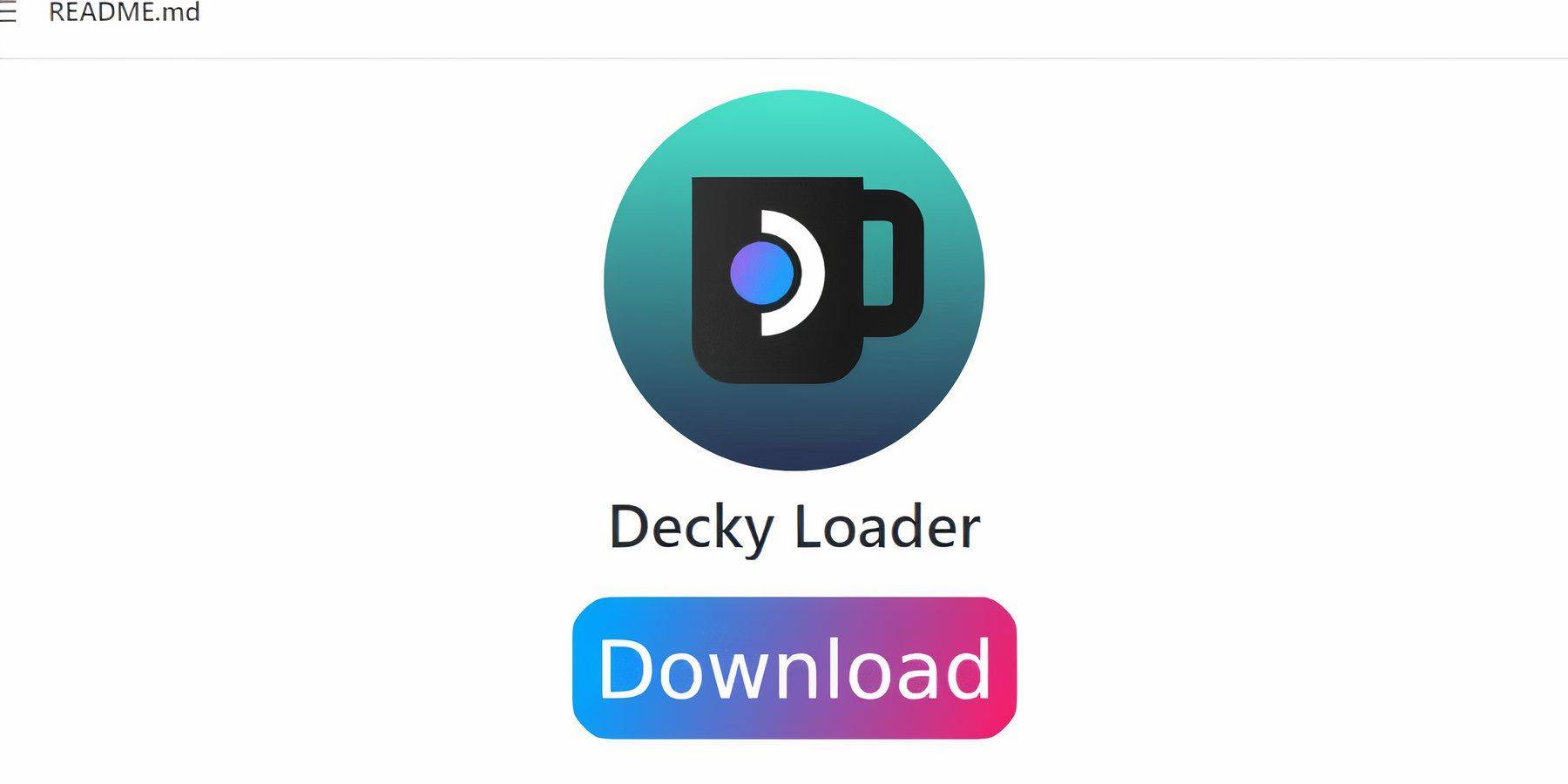 For optimal performance, install Decky Loader and the Power Tools plugin:
For optimal performance, install Decky Loader and the Power Tools plugin:
- Switch to Desktop Mode.
- Download Decky Loader from its GitHub page.
- Run the installer and choose Recommended Install.
- Restart your Steam Deck.
- Install Power Tools via the Decky Store (accessible through the QAM).
- Configure Power Tools (disable SMTs, set threads to 4, adjust GPU clock if needed) for each game using the Performance menu and Per Game Profile feature.
Restoring Decky Loader After a Steam Deck Update:
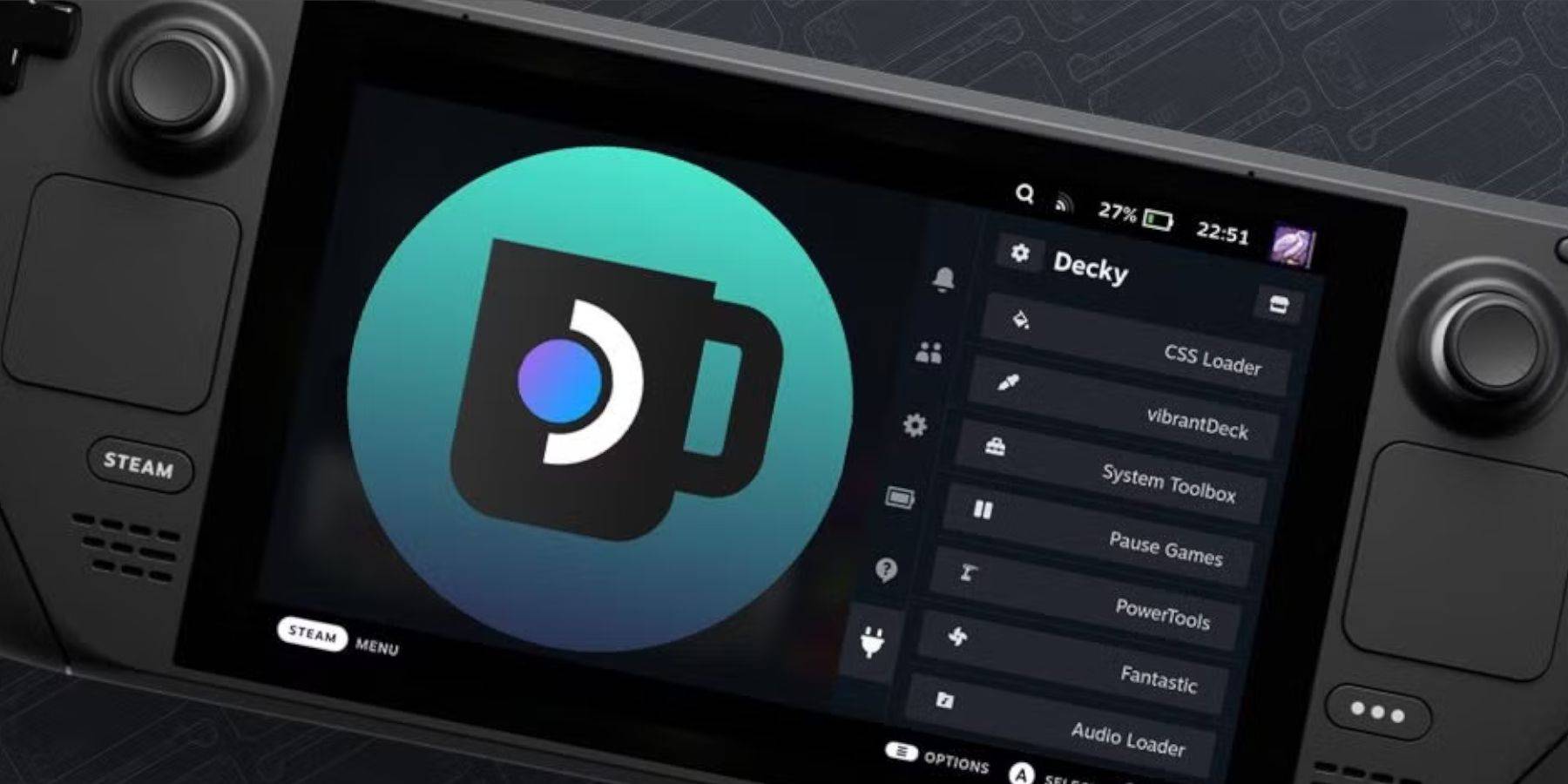 Steam Deck updates may break Decky Loader. To restore:
Steam Deck updates may break Decky Loader. To restore:
- Switch to Desktop Mode.
- Re-download Decky Loader from GitHub.
- Run the installer.
- Restart your Steam Deck.
Enjoy your enhanced retro gaming experience on your Steam Deck!
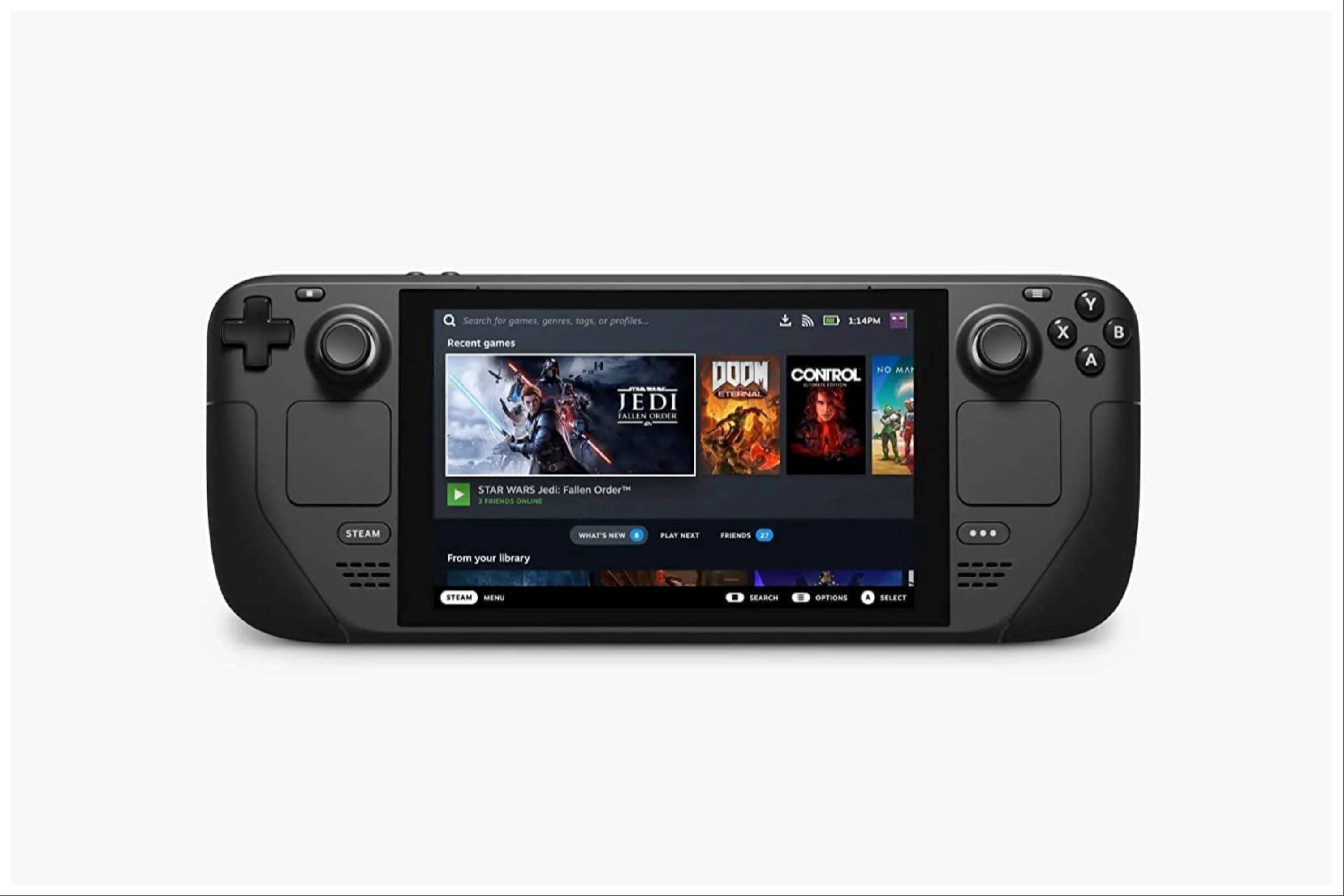
-
1

Announcing the Bazaar Release: Date and Time Unveiled
Feb 02,2025
-
2

Marvel Rivals Update: News and Features
Feb 19,2025
-
3

Novel Rogue Decks Android Debut
Feb 25,2025
-
4

GTA 6 Release: Fall 2025 Confirmed
Feb 23,2025
-
5

Vampire Survivors – Arcana Card System Guide and Tips
Feb 26,2025
-
6

DC Heroes Unite: New Series from Silent Hill: Ascension Creators
Dec 18,2024
-
7

Get Exclusive Roblox DOORS Codes for January 2025
Feb 10,2025
-
8

Marvel Rivals Unveils Season 1 Release Date
Feb 02,2025
-
9

WWE 2K25: Long-Awaited Return
Feb 23,2025
-
10

Anime Fate Echoes: Get the Latest Roblox Codes for January 2025
Jan 20,2025
-
Download

Street Rooster Fight Kung Fu
Action / 65.4 MB
Update: Feb 14,2025
-
Download

Ben 10 A day with Gwen
Casual / 47.41M
Update: Dec 24,2024
-
Download

A Simple Life with My Unobtrusive Sister
Casual / 392.30M
Update: Dec 10,2024
-
4
Mega Jackpot
-
5
Day by Day
-
6
The Lewd Knight
-
7
Translate - Voice Translator
-
8
VPN Qatar - Get Qatar IP
-
9
Chewy - Where Pet Lovers Shop
-
10
Kame Paradise