Play Sega CD Classics On Steam Deck
This guide details how to play Sega CD games on your Steam Deck using EmuDeck. We'll cover setup, ROM transfer, and optimization for optimal performance.
Pre-Installation Steps:
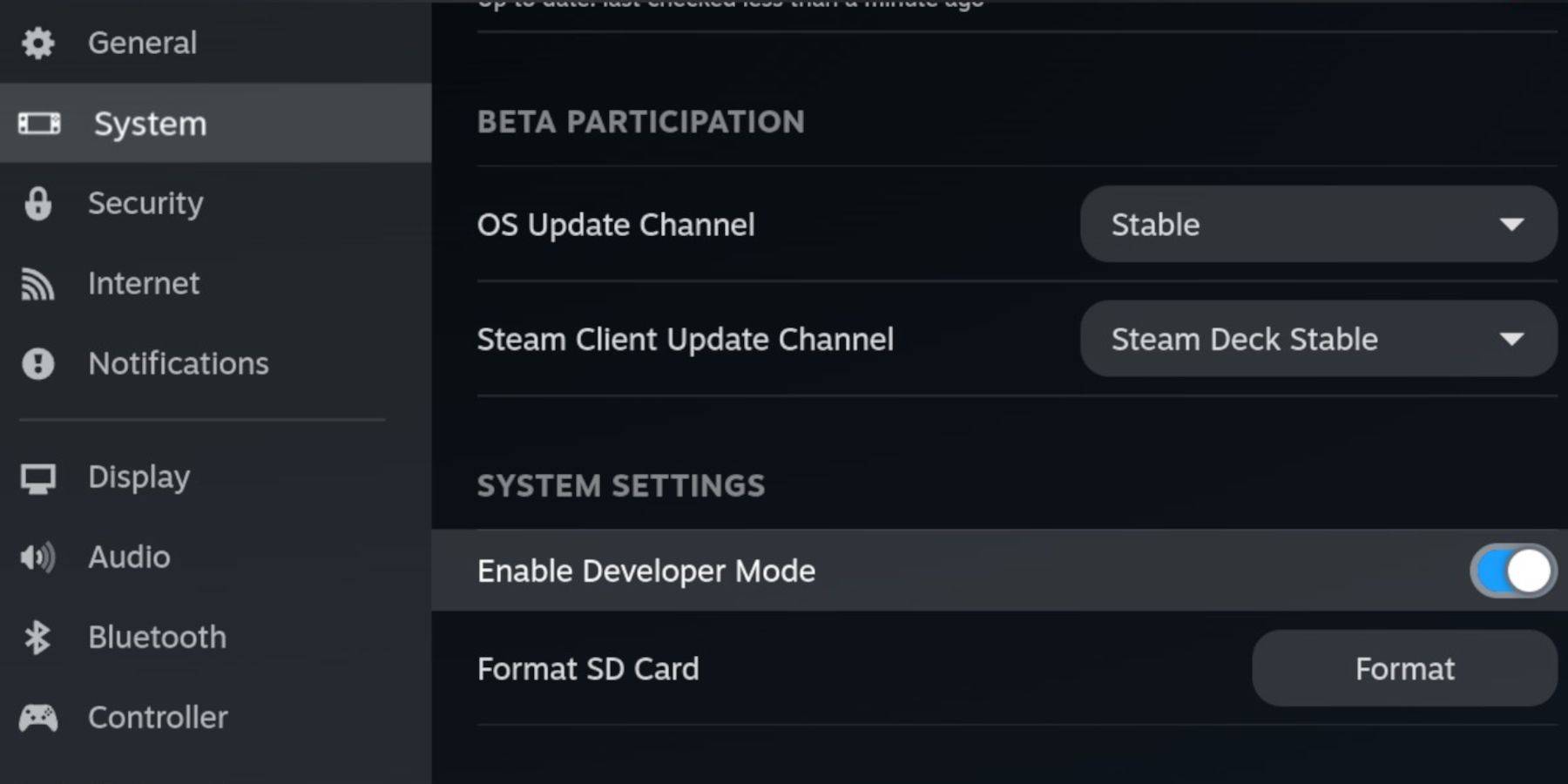 Enable Developer Mode and CEF Remote Debugging on your Steam Deck for compatibility with EmuDeck updates. Instructions:
Enable Developer Mode and CEF Remote Debugging on your Steam Deck for compatibility with EmuDeck updates. Instructions:
- Access Steam Menu (Steam button).
- Navigate to System > Developer Mode and enable it.
- In the Developer menu, enable CEF Remote Debugging.
- Power down and restart in Desktop Mode.
Essential Requirements:
- A fast A2 microSD card for EmuDeck and games. Format this card on your Steam Deck (Steam Menu > Storage > Format SD Card).
- Legally obtained Sega CD ROMs and BIOS files.
- (Optional but recommended) Keyboard and mouse for easier navigation.
Downloading and Installing EmuDeck:
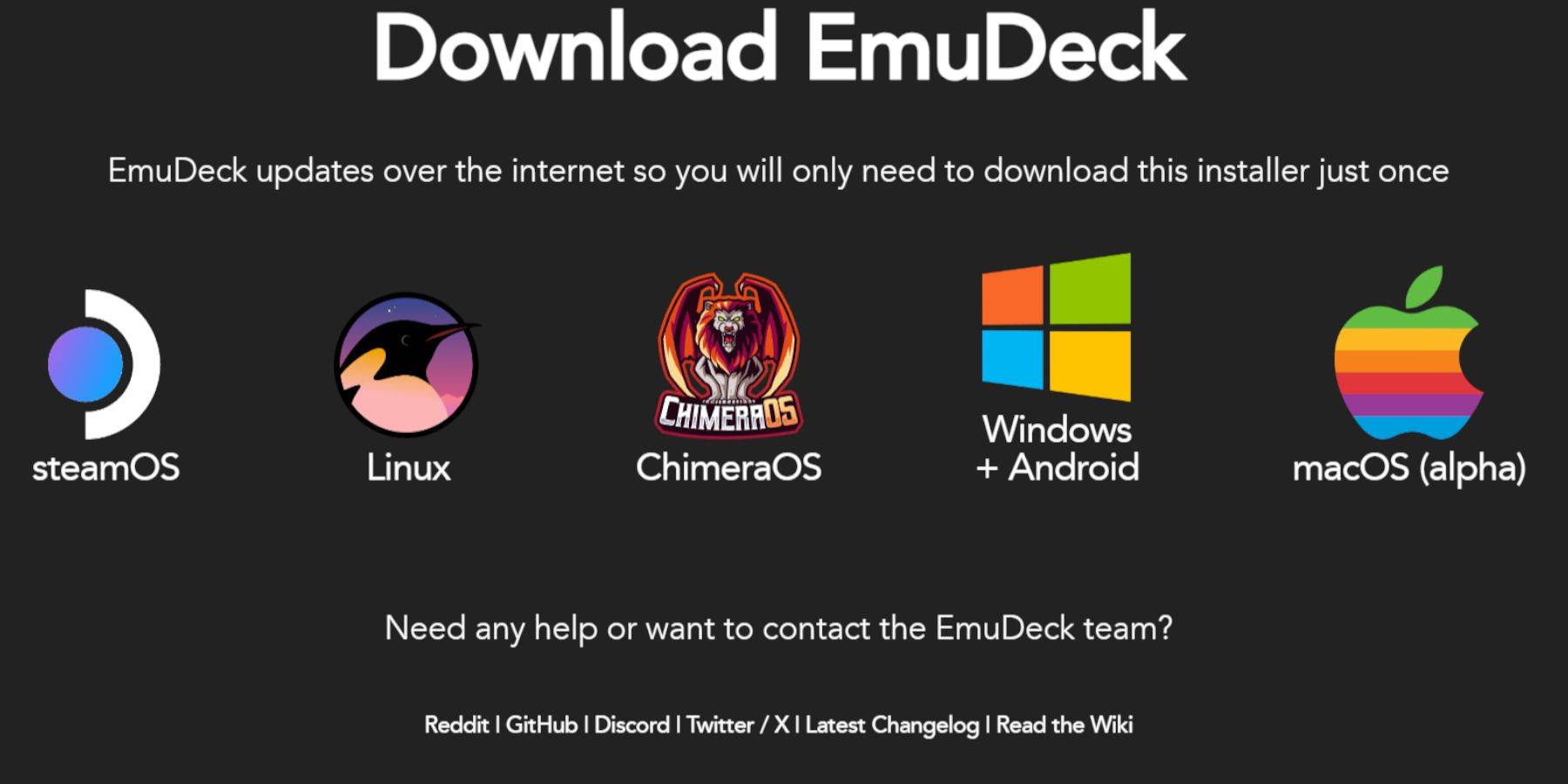
- Switch to Desktop Mode (Steam button > Power > Desktop Mode).
- Download a browser (from the Discovery Store).
- Download EmuDeck via your browser, selecting the SteamOS version.
- Run the installer, choosing Custom installation.
- Select your SD card as the installation location.
- Choose RetroArch, MelonDS, Steam ROM Manager, and Emulation Station (or select all emulators).
- Complete the installation.
Transferring Sega CD Files:

- Access your SD card (Primary) using the Dolphin File Browser in Desktop Mode.
- Navigate to the
Emulation/BIOSfolder and transfer your BIOS files. - Navigate to
Emulation/ROMS/segaCD(ormegaCD) and transfer your ROMs.
Adding ROMs to Steam ROM Manager:
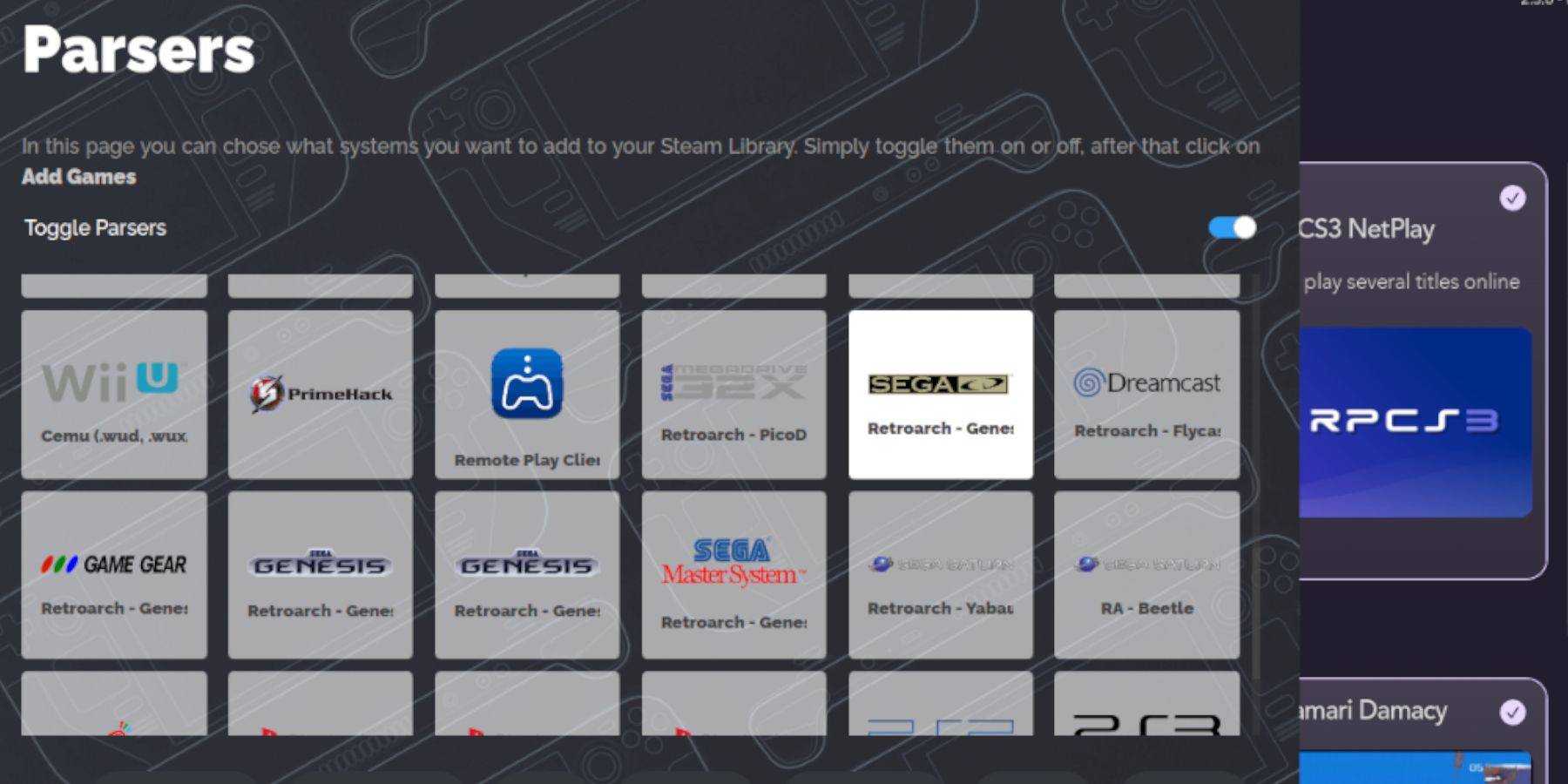
- Open EmuDeck and launch Steam ROM Manager.
- Click "Next," then "Add Games," and finally "Parse."
- Steam ROM Manager will organize your games and download cover art.
Fixing Missing Covers:
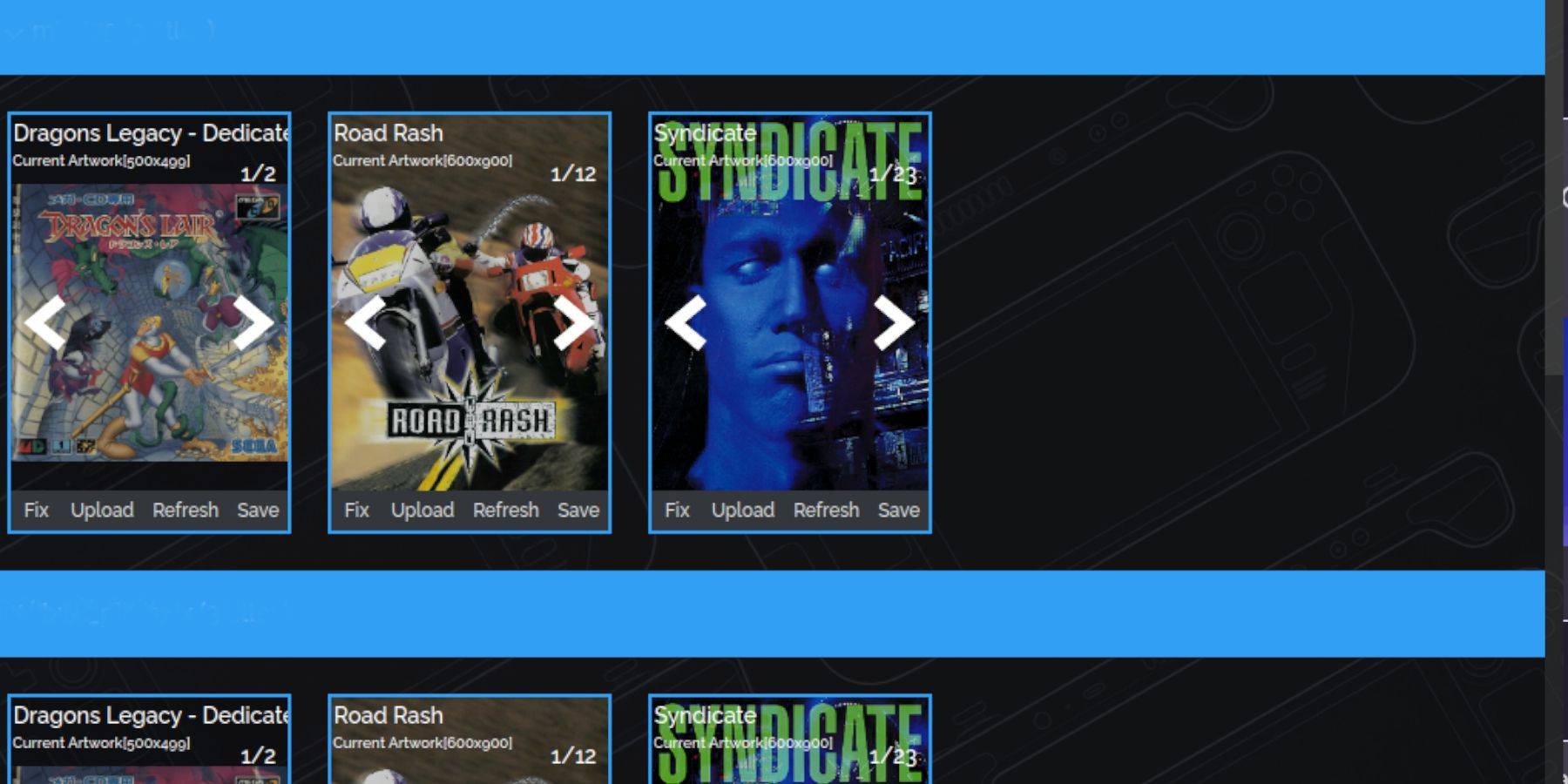
For missing cover art:
- Click "Fix."
- Search for the game title.
- Select a cover, click "Save and Close."
To manually add covers:
- Click "Upload."
- Select your downloaded cover image.
- Click "Save and Close."
Playing Sega CD Games:
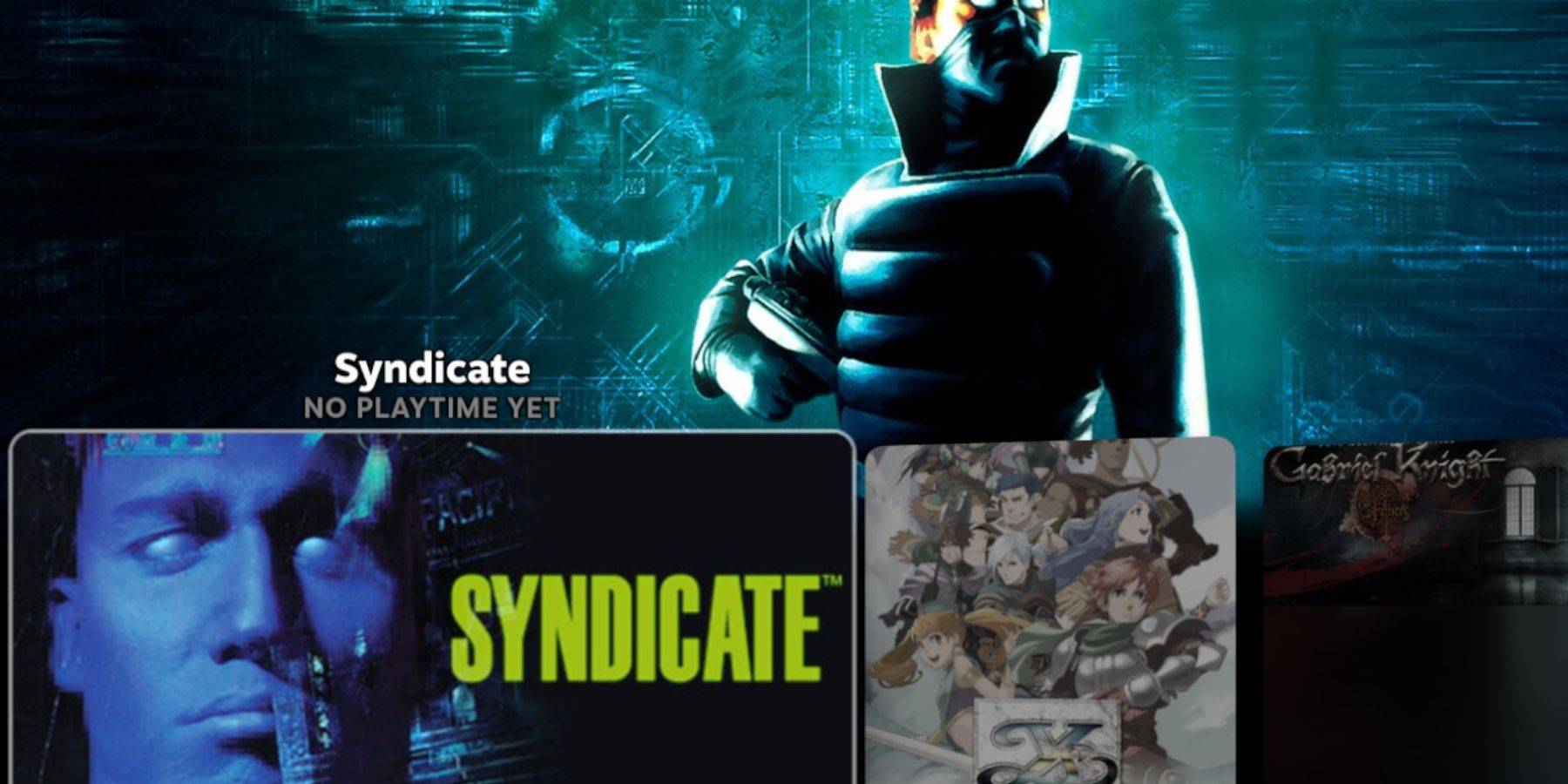
- Switch to Gaming Mode.
- Open your Steam Library > Collections.
- Find your Sega CD games and launch them.
Alternatively, use Emulation Station:
- Steam Library > Non-Steam.
- Launch Emulation Station. Use the Scraper function for metadata and cover art.
Installing Decky Loader and Power Tools:
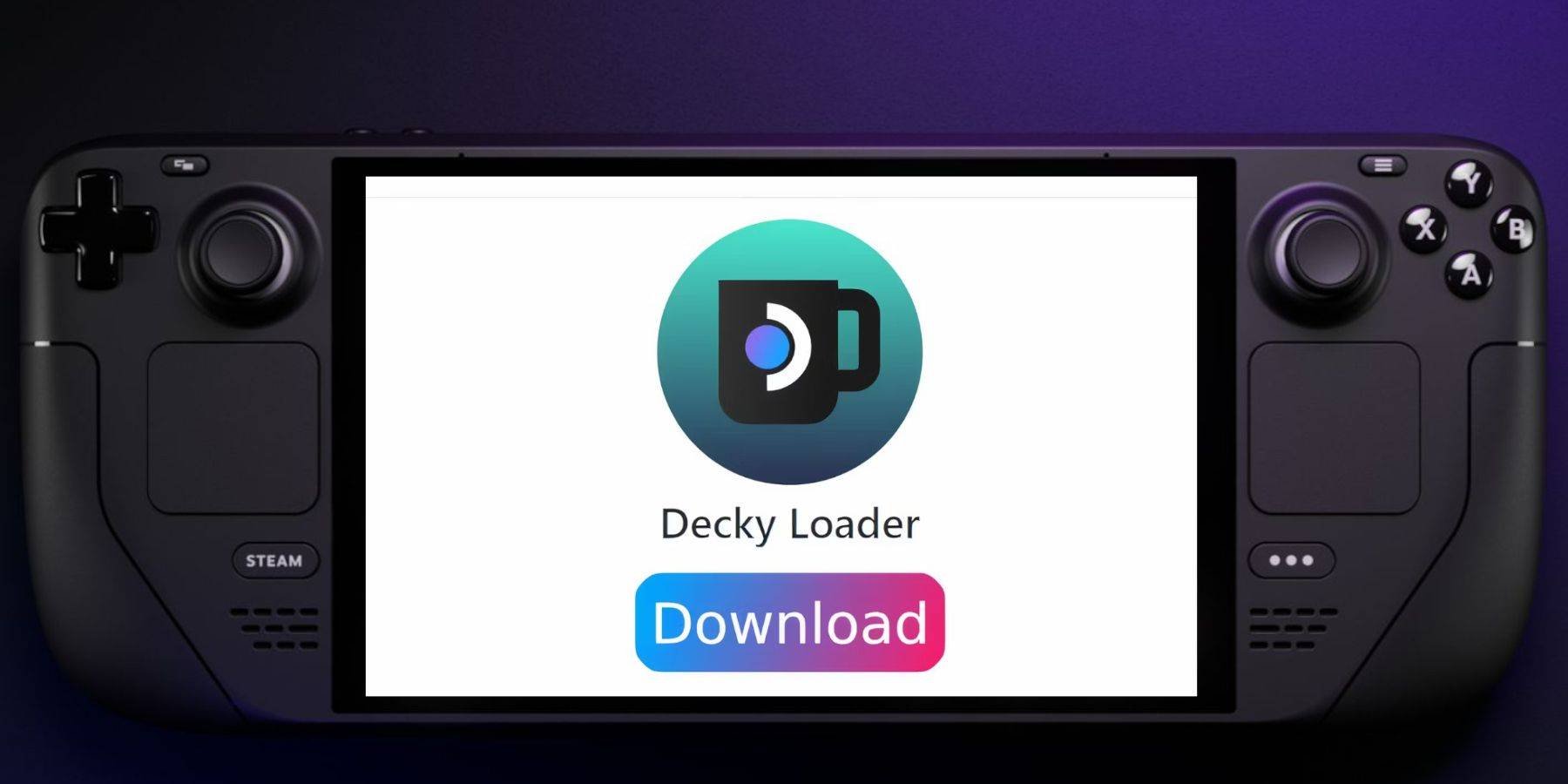
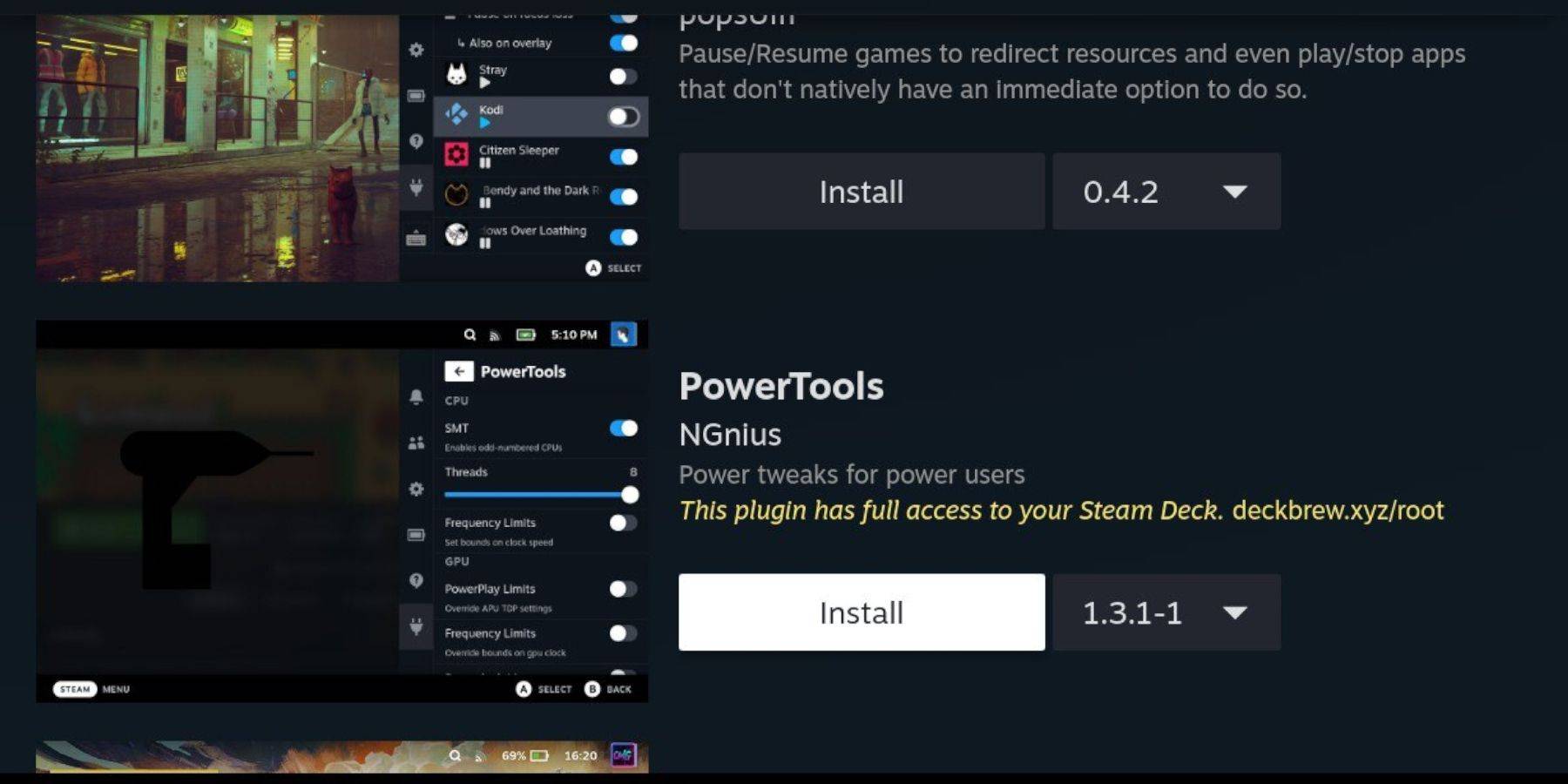
- Switch to Desktop Mode.
- Download Decky Loader from its GitHub page.
- Run the installer, selecting "Recommended Install." Restart in Gaming Mode.
- Open Decky Loader (QAM button), go to the store, and install Power Tools.
- Configure Power Tools (disable SMTs, set Threads to 4, adjust GPU clock in Performance settings).
Fixing Decky Loader After a Steam Deck Update:
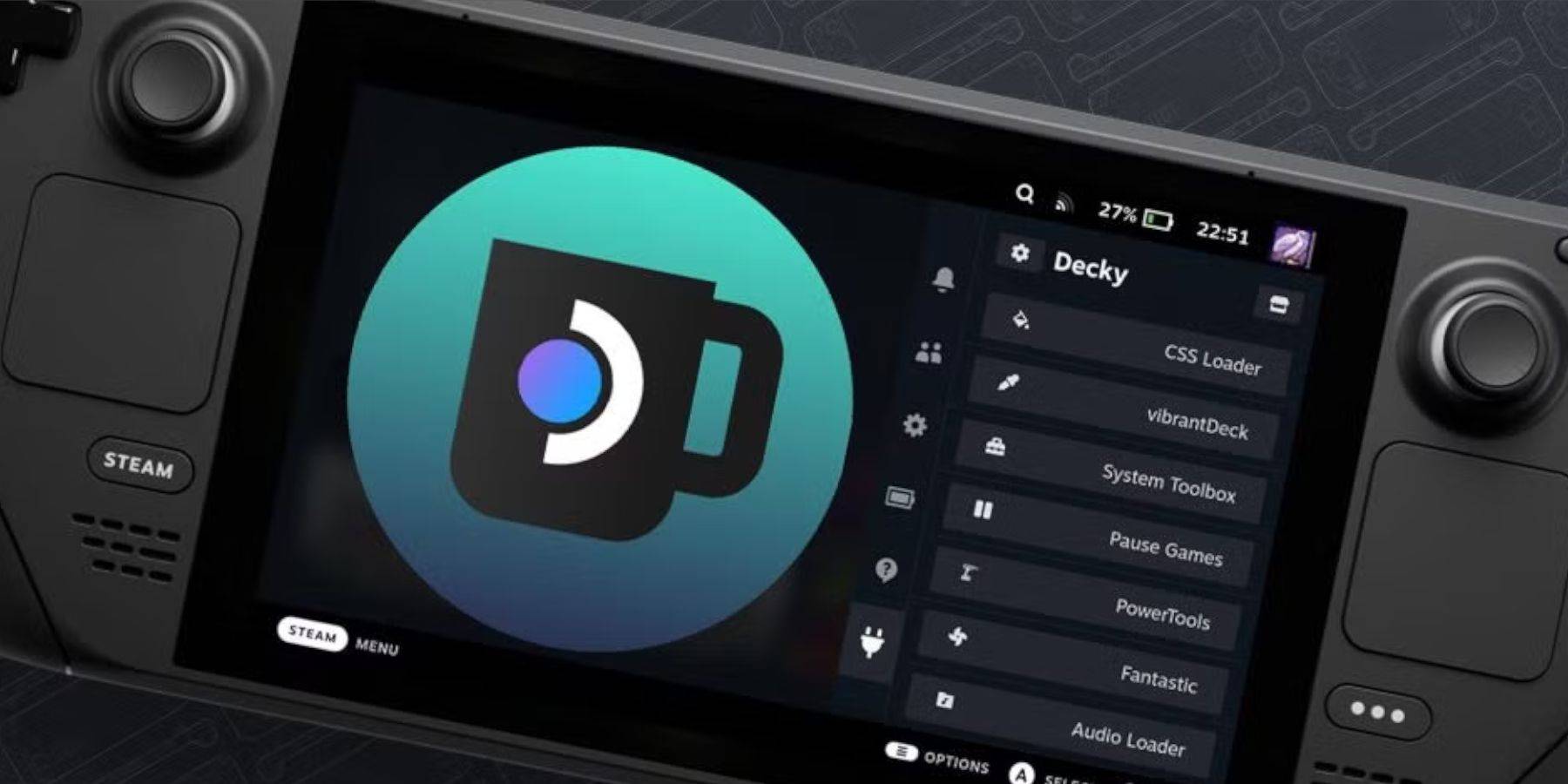
If Decky Loader is missing after an update:
- Switch to Desktop Mode.
- Re-download Decky Loader from GitHub.
- Run the installer (you may need to enter your sudo password).
- Restart in Gaming Mode.
Enjoy your Sega CD games on your Steam Deck!
-
1

Announcing the Bazaar Release: Date and Time Unveiled
Feb 02,2025
-
2

Marvel Rivals Update: News and Features
Feb 19,2025
-
3

GTA 6 Release: Fall 2025 Confirmed
Feb 23,2025
-
4

Vampire Survivors – Arcana Card System Guide and Tips
Feb 26,2025
-
5

Novel Rogue Decks Android Debut
Feb 25,2025
-
6

DC Heroes Unite: New Series from Silent Hill: Ascension Creators
Dec 18,2024
-
7

Get Exclusive Roblox DOORS Codes for January 2025
Feb 10,2025
-
8

Marvel Rivals Unveils Season 1 Release Date
Feb 02,2025
-
9

WWE 2K25: Long-Awaited Return
Feb 23,2025
-
10

Anime Fate Echoes: Get the Latest Roblox Codes for January 2025
Jan 20,2025
-
Download

Street Rooster Fight Kung Fu
Action / 65.4 MB
Update: Feb 14,2025
-
Download

Ben 10 A day with Gwen
Casual / 47.41M
Update: Dec 24,2024
-
Download

A Simple Life with My Unobtrusive Sister
Casual / 392.30M
Update: Dec 10,2024
-
4
Mega Jackpot
-
5
Day by Day
-
6
The Lewd Knight
-
7
Translate - Voice Translator
-
8
VPN Qatar - Get Qatar IP
-
9
Chewy - Where Pet Lovers Shop
-
10
Kame Paradise














