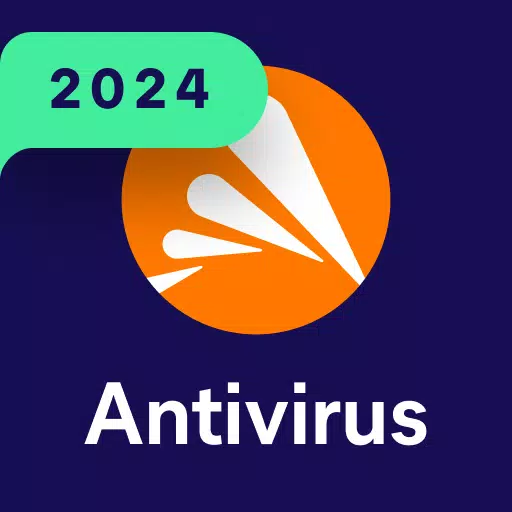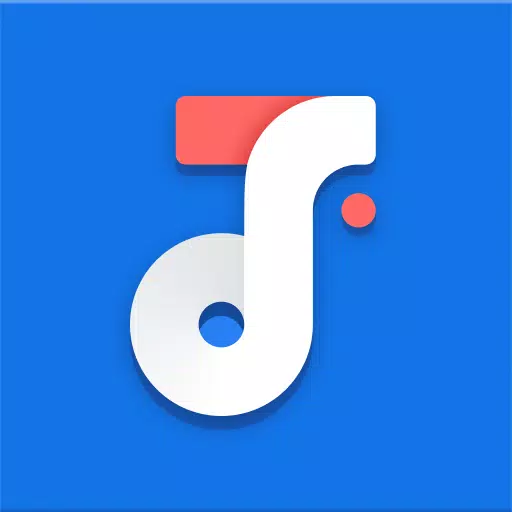"Path of Exile 2: Mastering FilterBlade Usage"
Quick Links
For anyone diving into the endgame of Path of Exile 2, selecting the right loot filter is essential. Loot filters not only help clear on-screen clutter, making mapping more enjoyable, but they also enhance your gameplay by highlighting the items that truly matter, thus saving you the mental effort of sorting through irrelevant loot.
FilterBlade, renowned for its effectiveness in Path of Exile 1, now extends its support to Path of Exile 2 with an updated version. Here’s a step-by-step guide on how to utilize it effectively.
How to Set Up FilterBlade Loot Filters in Path of Exile 2
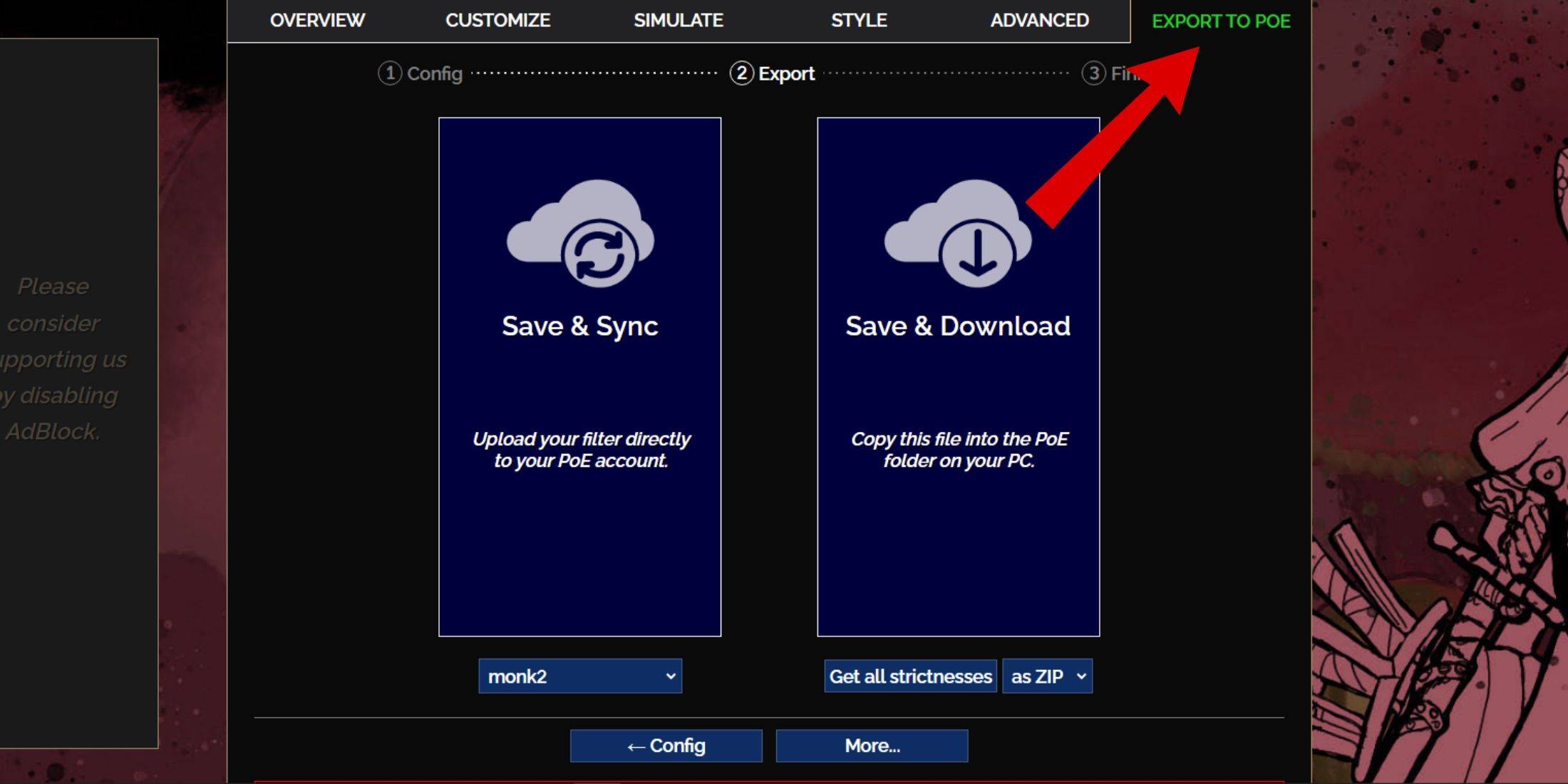
- Visit the FilterBlade Website: Navigate to the FilterBlade site and select Path of Exile 2 when prompted.
- Choose the Default Filter: The default NeverSink filter will be pre-selected for you.
- Adjust Strictness: Use the slider to adjust the strictness level of the filter according to your needs (more on this below).
- Export the Filter: Click on the 'Export to PoE' tab in the top right corner.
- Name Your Filter: Enter any name for your filter.
- Sync or Download:
- Save & Sync: This option automatically updates your PoE 2 account with the FilterBlade loot filter, ensuring you receive the latest changes from the author.
- Save & Download: Downloads the file to your computer, allowing you to have multiple strictness levels at hand for comparison without the need to sync repeatedly.
- Apply in PoE 2: Open Path of Exile 2, navigate to Options > Game.
- If you chose Sync, select the FilterBlade from the Item Filter dropdown.
- If you chose Download, use the folder icon to direct the game to your downloaded filters.
Once completed, your FilterBlade loot filter will be active in the game, streamlining your loot experience.
Which Loot Filter Strictness Should You Choose?
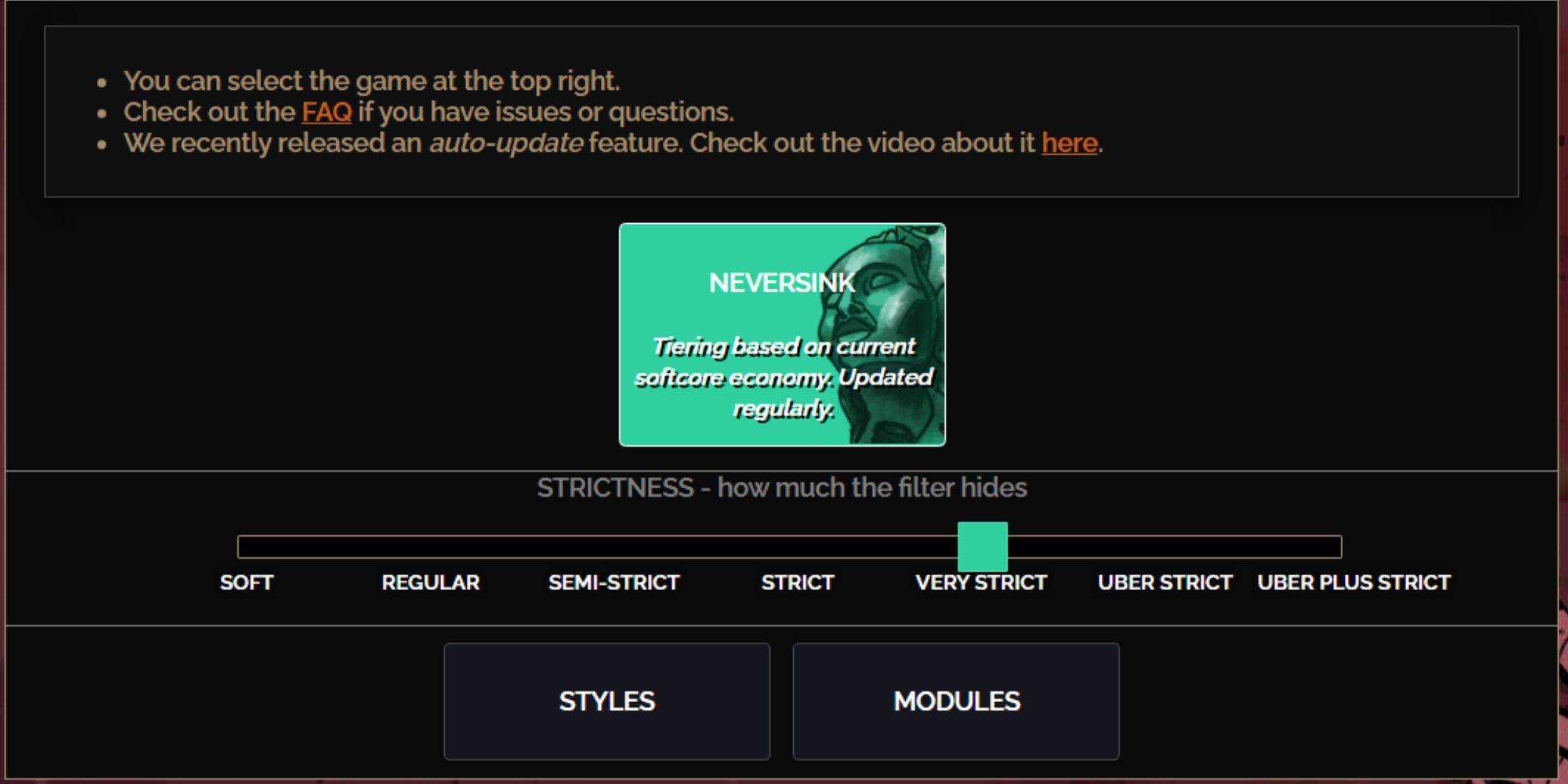
Choosing the correct strictness level is crucial as it determines what items you'll see in-game. The NeverSink preset offers seven levels, each tailored for different stages of the game:
| Strictness | Effect | Best For |
|---|---|---|
| Soft | Highlights valuable items but doesn't hide anything. | Act 1-2 |
| Regular | Hides only items with no crafting potential or sale value. | Act 3 |
| Semi-Strict | Hides items with low potential or limited value. | Act 4-6 |
| Strict | Hides most items without high turnover. | Early Mapping phase (Waystone Tier 1-6) |
| Very Strict | Hides low-value rares and crafting bases, including Waystone Tier 1-6. | Mid to late mapping phase (Waystone Tier 7+) |
| Uber Strict | Hides almost all non-tiered rares and crafting bases, focusing on complete currency like Regal/Alchemy/Exalted/Chaos Orbs. Hides Waystones Tier 1-13. | Late mapping phase (Waystone Tier 14+) |
| Uber Plus Strict | Hides nearly everything except valuable currencies and high return rares/uniques. Hides Waystones Tiers 1-14. | Ultra endgame mapping phase (Waystone Tier 15-18) |
For players re-running the campaign, starting with a Semi-Strict level is advisable. The Soft and Regular levels are more suited for fresh league starts where every item contributes to character progression, similar to Solo Self-Found (SSF) runs.
To view items hidden by the filter, press the highlight key (ALT on PC). Depending on your chosen strictness level, pressing ALT will reveal these items, though their names will appear in a smaller size, effectively minimizing their presence on the map.
How to Customize FilterBlade Loot Filter in PoE 2
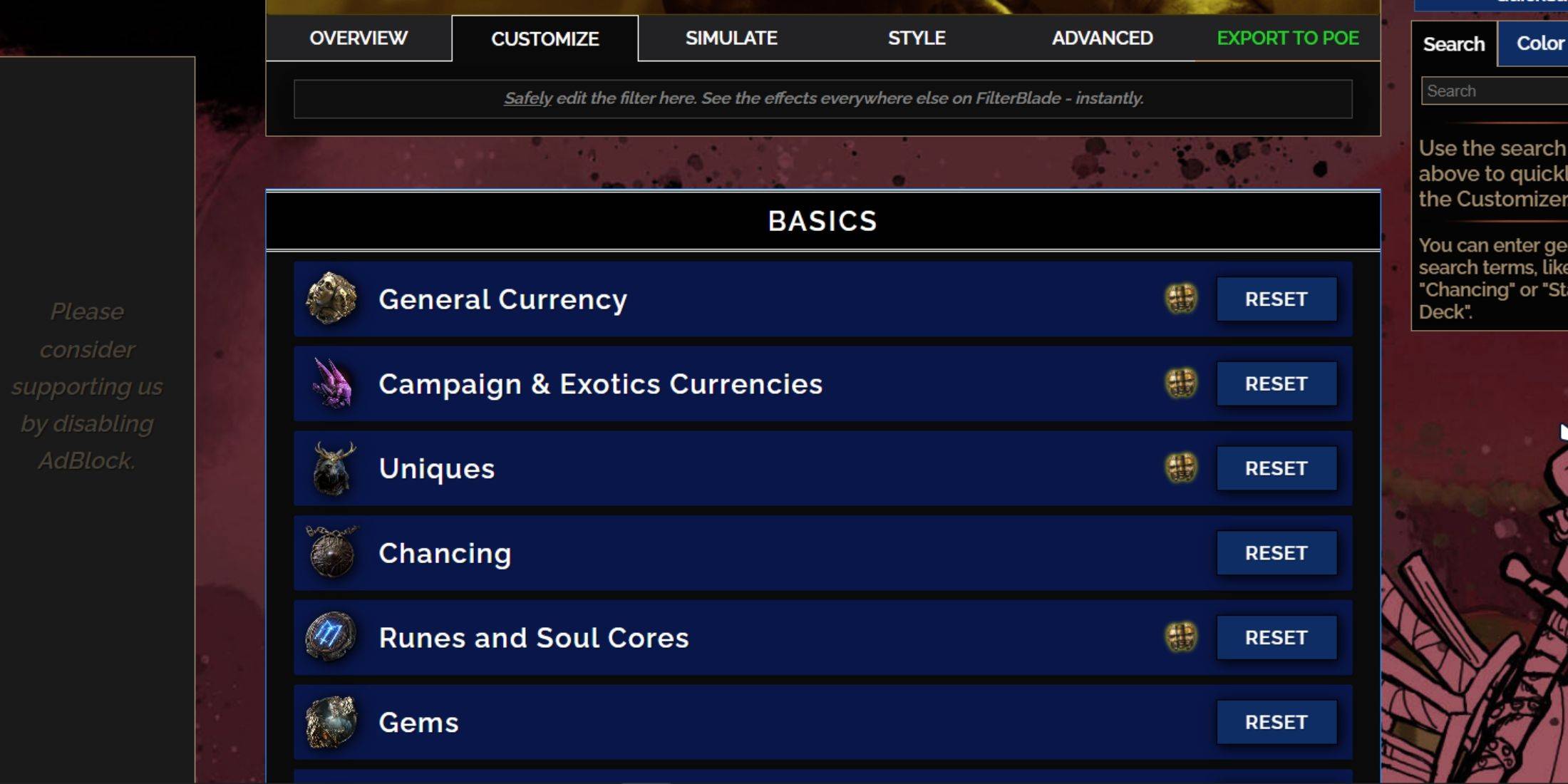
FilterBlade stands out due to its user-friendly customization options, allowing you to tweak presets without delving into code.
How to Use the Customize Tab in FilterBlade
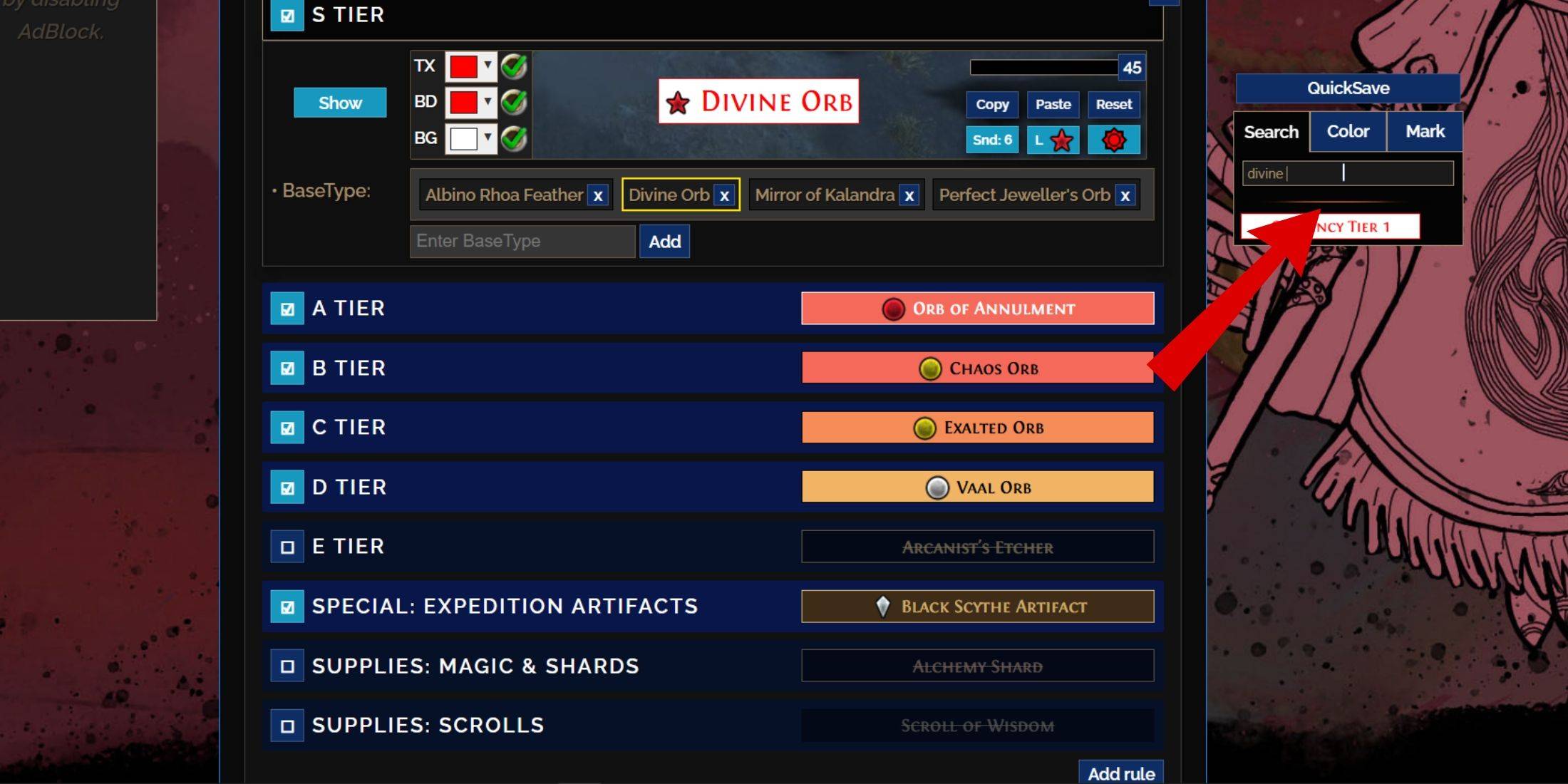
For detailed customization, navigate to the 'Customize' tab next to Overview. Here, you'll find a comprehensive list of drops categorized into sections and subsections, each offering extensive customization options.
For instance, to modify the appearance of a  Divine Orb when it drops, simply type "Divine Orb" into the search bar on the right. This will direct you to the S Tier General Currency tab, where you can adjust its appearance, with changes visually previewed above.
Divine Orb when it drops, simply type "Divine Orb" into the search bar on the right. This will direct you to the S Tier General Currency tab, where you can adjust its appearance, with changes visually previewed above.
To preview the in-game sound of an item dropping, click the in-game showcase icon.
How to Change Colors and Sounds in FilterBlade
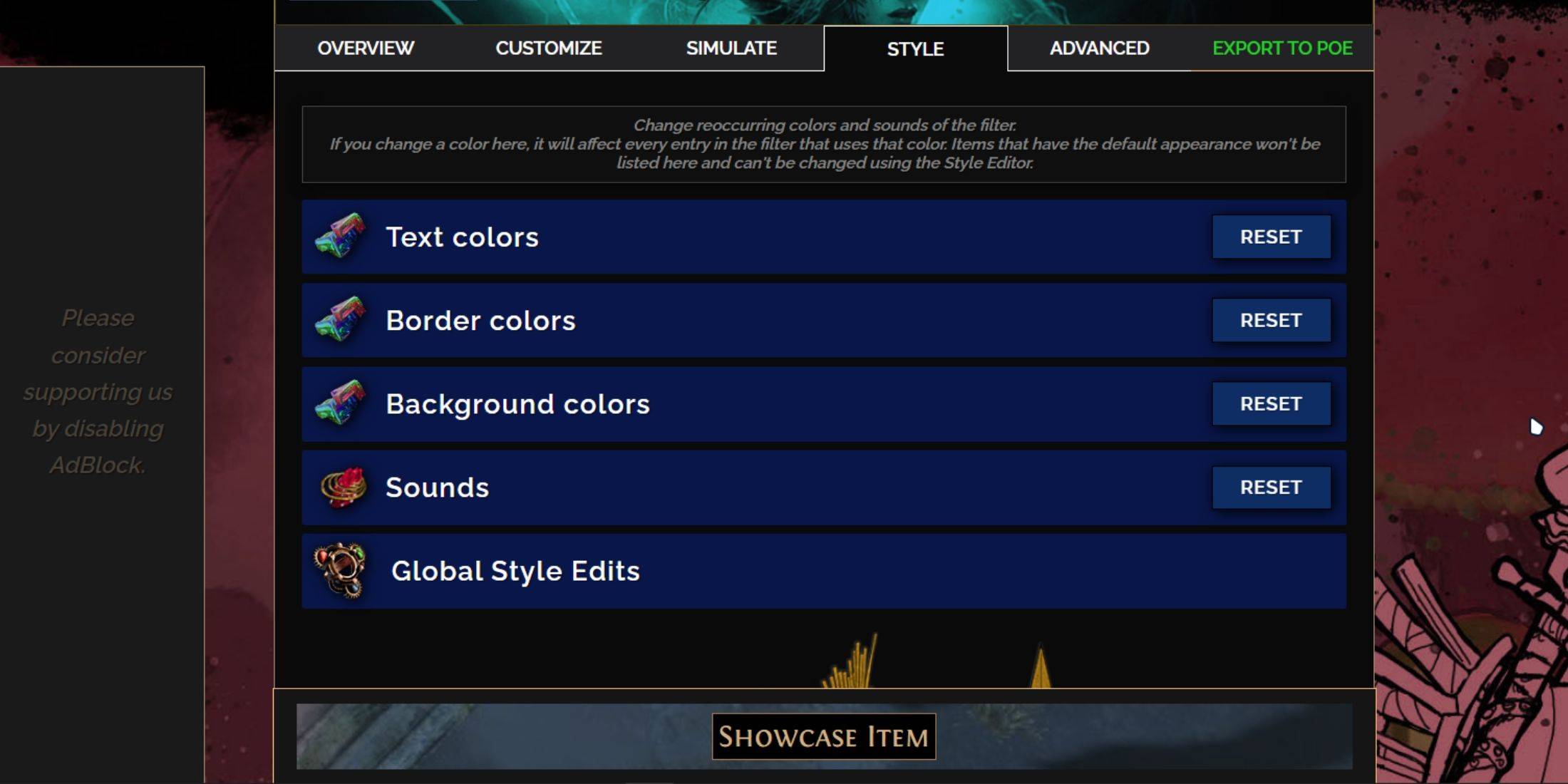
For altering colors and sounds, use the 'Styles' tab for widespread changes, affecting Text, Border, Background, and audio cues for valuable drops. Here, you can see real-time previews of your changes.
To customize individual items, return to the 'Customize' tab and find the specific entry.
Sound effects can be modified using the dropdown menu, where you can add custom sounds in .mp3 format or select from a vast array of community-added sounds. Experimentation is encouraged, and you can always revert changes by selecting 'Reset.'
For those new to customization, exploring public Modules can be helpful. These community-made presets offer visual and auditory tweaks to the loot filter, providing a starting point for further personalization.
-
1

Announcing the Bazaar Release: Date and Time Unveiled
Feb 02,2025
-
2

Marvel Rivals Update: News and Features
Feb 19,2025
-
3

GTA 6 Release: Fall 2025 Confirmed
Feb 23,2025
-
4

Novel Rogue Decks Android Debut
Feb 25,2025
-
5

Vampire Survivors – Arcana Card System Guide and Tips
Feb 26,2025
-
6

DC Heroes Unite: New Series from Silent Hill: Ascension Creators
Dec 18,2024
-
7

Get Exclusive Roblox DOORS Codes for January 2025
Feb 10,2025
-
8

Marvel Rivals Unveils Season 1 Release Date
Feb 02,2025
-
9

WWE 2K25: Long-Awaited Return
Feb 23,2025
-
10

Anime Fate Echoes: Get the Latest Roblox Codes for January 2025
Jan 20,2025
-
Download

Street Rooster Fight Kung Fu
Action / 65.4 MB
Update: Feb 14,2025
-
Download

Ben 10 A day with Gwen
Casual / 47.41M
Update: Dec 24,2024
-
Download

A Simple Life with My Unobtrusive Sister
Casual / 392.30M
Update: Dec 10,2024
-
4
Mega Jackpot
-
5
Day by Day
-
6
The Lewd Knight
-
7
Translate - Voice Translator
-
8
VPN Qatar - Get Qatar IP
-
9
Chewy - Where Pet Lovers Shop
-
10
Kame Paradise