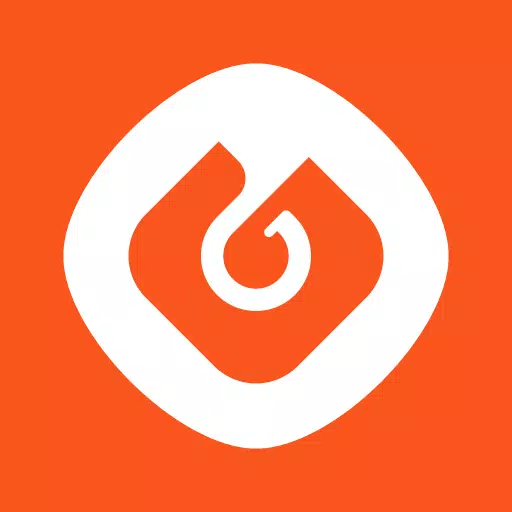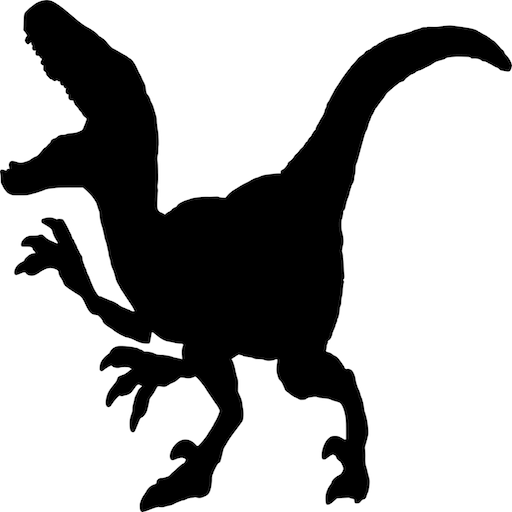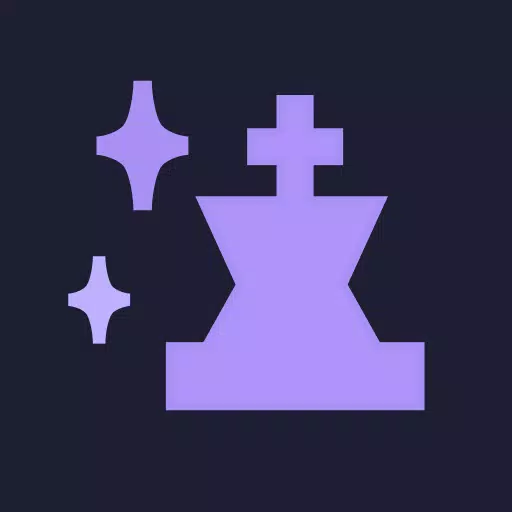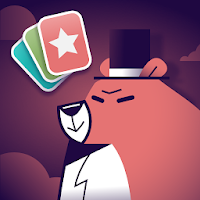Path of Exile 2: How to Get Loot Filters on Console
Quick Links
Path of Exile 2 loot filters significantly enhance gameplay, especially during high-item density situations. They declutter the screen while highlighting valuable items, streamlining the looting process. While using a controller or on console might seem cumbersome for item management, PlayStation and Xbox players can leverage item filters just like PC users. However, the setup process requires a few steps.
How to Link Path of Exile 2 and Console Accounts
To utilize loot filters on PoE 2's console versions, you must link your console account to your Path of Exile account through the Path of Exile 1 website. Here's how:
- Access the Path of Exile website and log in.
- Locate your account name (top-left corner) and click it.
- Select "Manage Account" from the options displayed below your profile.
- Under "Secondary Login," click "Connect" for either PlayStation or Xbox.
You'll then be redirected to log into your console account. Complete the connection process to link your accounts.
Finding and Using Loot Filters
With accounts linked, return to your website profile page and click the "Item Filters" button. Next, click the "Item Filter Ladder" hyperlink. This opens a new tab showcasing available filters.
Select "PoE 2" from the filter dropdown menu. Choose your preferred filter and click "Follow." For beginners, NeverSink's semi-strict or regular filters offer a balanced experience.
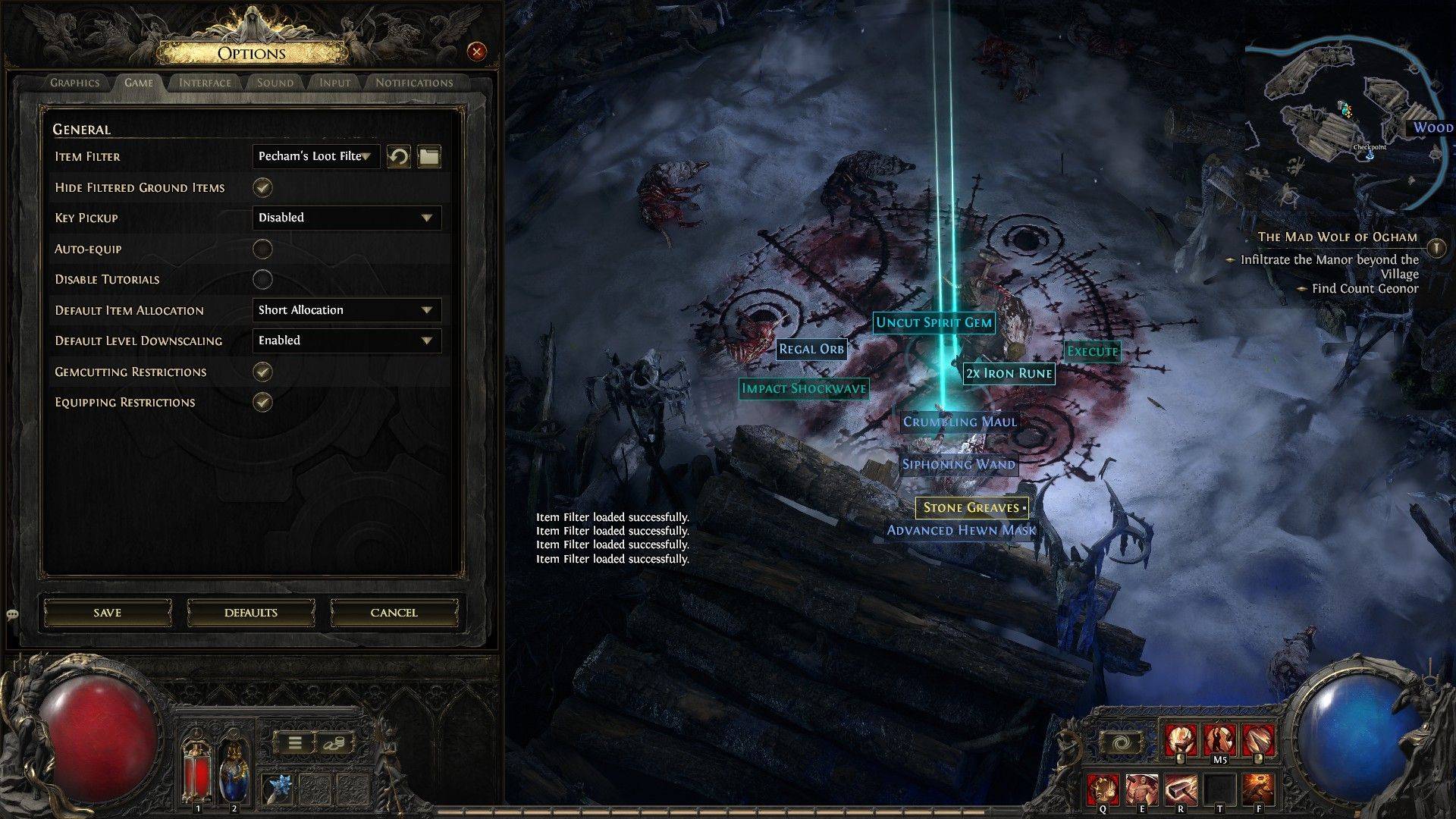 After following a filter, launch the game and navigate to the Options menu. Under the "Game" tab, select "Item Filter." Your followed filter should appear in the dropdown; select it and save. Items will now display with filter-defined labels, colors, and sound effects.
After following a filter, launch the game and navigate to the Options menu. Under the "Game" tab, select "Item Filter." Your followed filter should appear in the dropdown; select it and save. Items will now display with filter-defined labels, colors, and sound effects.
-
1

Announcing the Bazaar Release: Date and Time Unveiled
Feb 02,2025
-
2

Marvel Rivals Update: News and Features
Feb 19,2025
-
3

Novel Rogue Decks Android Debut
Feb 25,2025
-
4

GTA 6 Release: Fall 2025 Confirmed
Feb 23,2025
-
5

Vampire Survivors – Arcana Card System Guide and Tips
Feb 26,2025
-
6

DC Heroes Unite: New Series from Silent Hill: Ascension Creators
Dec 18,2024
-
7

Get Exclusive Roblox DOORS Codes for January 2025
Feb 10,2025
-
8

Marvel Rivals Unveils Season 1 Release Date
Feb 02,2025
-
9

WWE 2K25: Long-Awaited Return
Feb 23,2025
-
10

Anime Fate Echoes: Get the Latest Roblox Codes for January 2025
Jan 20,2025
-
Download

Street Rooster Fight Kung Fu
Action / 65.4 MB
Update: Feb 14,2025
-
Download

Ben 10 A day with Gwen
Casual / 47.41M
Update: Dec 24,2024
-
Download

A Simple Life with My Unobtrusive Sister
Casual / 392.30M
Update: Dec 10,2024
-
4
Mega Jackpot
-
5
Day by Day
-
6
The Lewd Knight
-
7
Translate - Voice Translator
-
8
VPN Qatar - Get Qatar IP
-
9
Chewy - Where Pet Lovers Shop
-
10
Kame Paradise