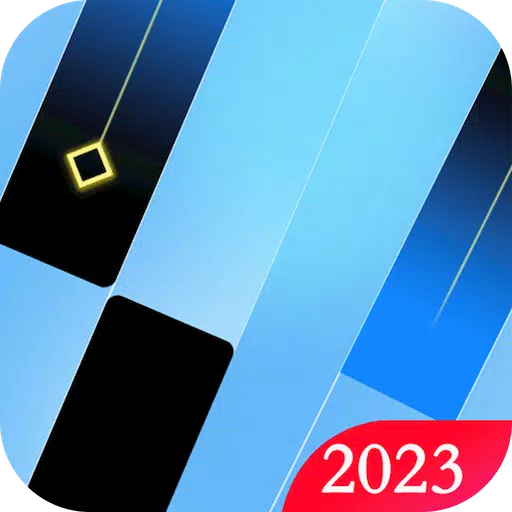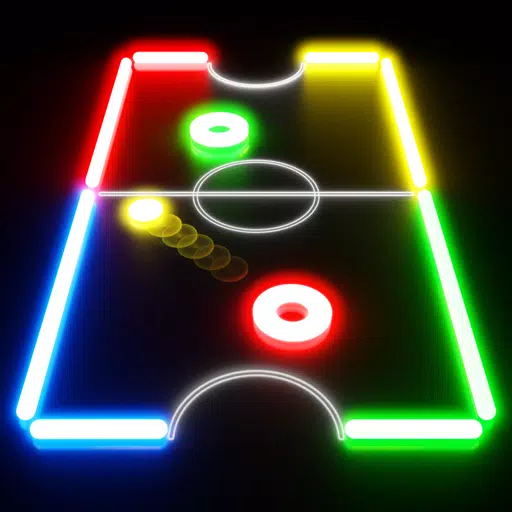Overwatch 2 Unveils Impactful Tweaks: Boundary Expansion and Pseudonym Revamp
Update Your Overwatch 2 Username: A Comprehensive Guide
Your Overwatch 2 in-game name is more than just a nickname; it's your digital identity. This guide details how to change your BattleTag (PC and cross-platform) or console Gamertag/PSN ID (console, cross-platform disabled).
Table of Contents:
- Can I Change My Name in Overwatch 2?
- How to Change Your Name in Overwatch 2
- Changing Your Name on PC
- Changing Your Name on Xbox
- Changing Your Name on PlayStation
- Final Recommendations
Can I Change My Name in Overwatch 2?
Yes! The process varies slightly depending on your platform and cross-platform settings.
How to Change Your Name in Overwatch 2
Your in-game name is tied to your Battle.net account (BattleTag).
Key Considerations:
- Free Name Change: You get one free BattleTag change.
- Paid Name Changes: Subsequent changes incur a fee (approximately $10 USD; check your region's price in the Battle.net shop).
- Cross-Platform Play: If enabled, use the PC method. If disabled, use your console's settings.
Changing Your Name on PC (or Console with Cross-Platform Play Enabled)
- Visit the official Battle.net website and log in.
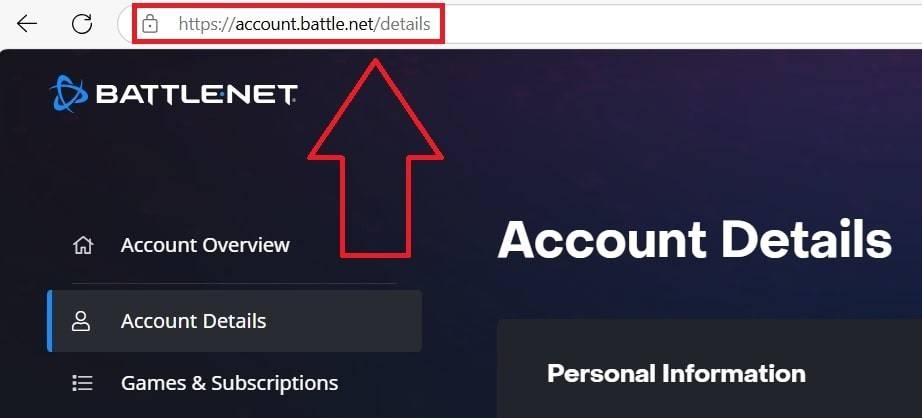
- Click your current username (top-right).
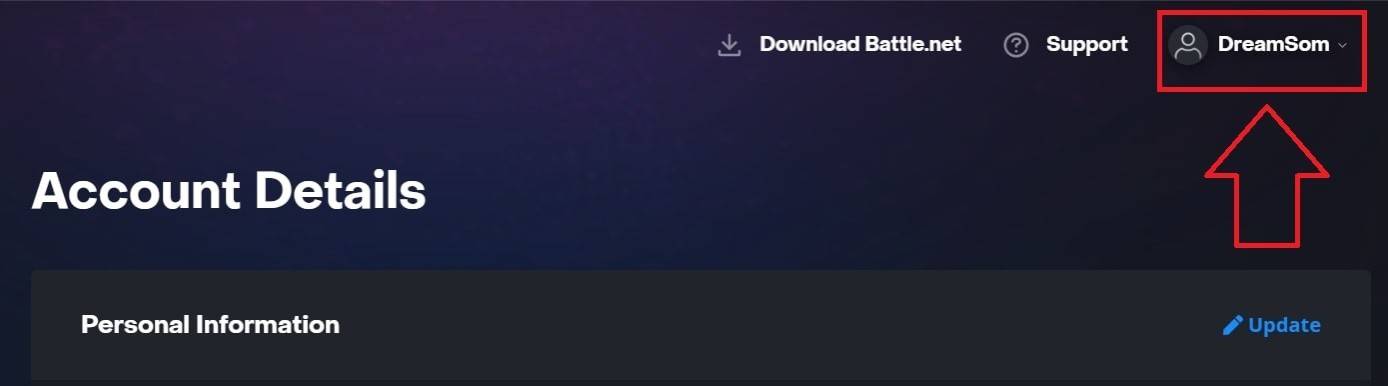
- Select "Account Settings," locate your BattleTag, and click the blue "Update" (pencil icon).
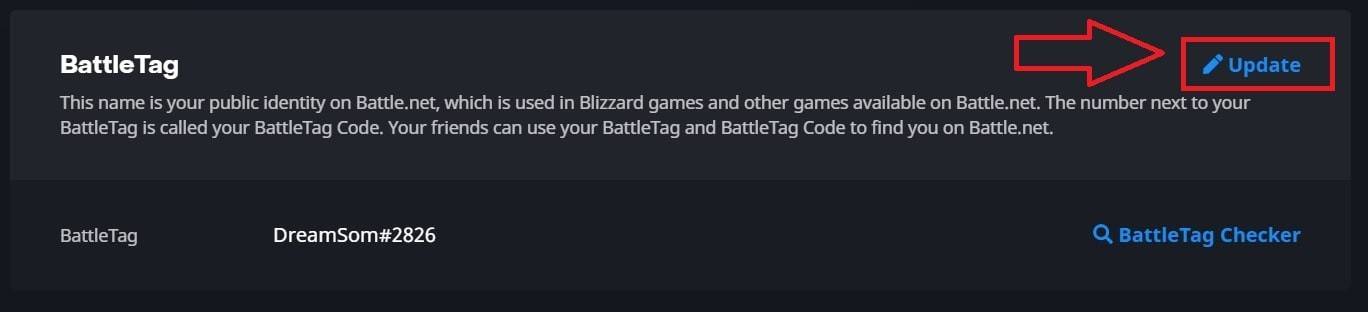
- Enter your new BattleTag (following naming policies).
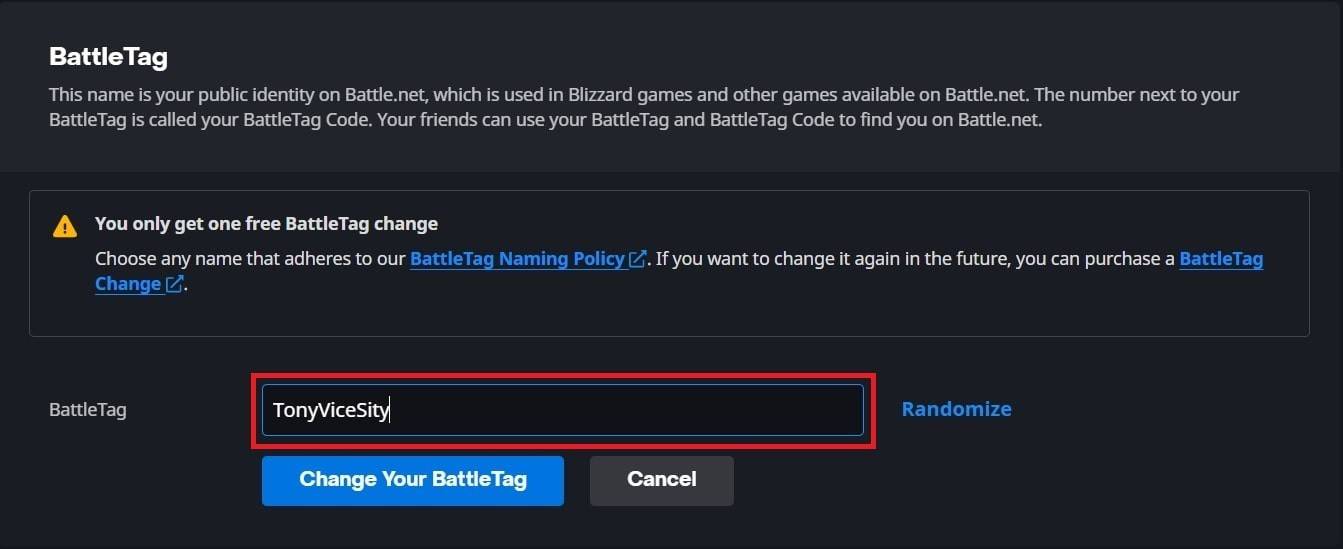
- Click "Change Your BattleTag."
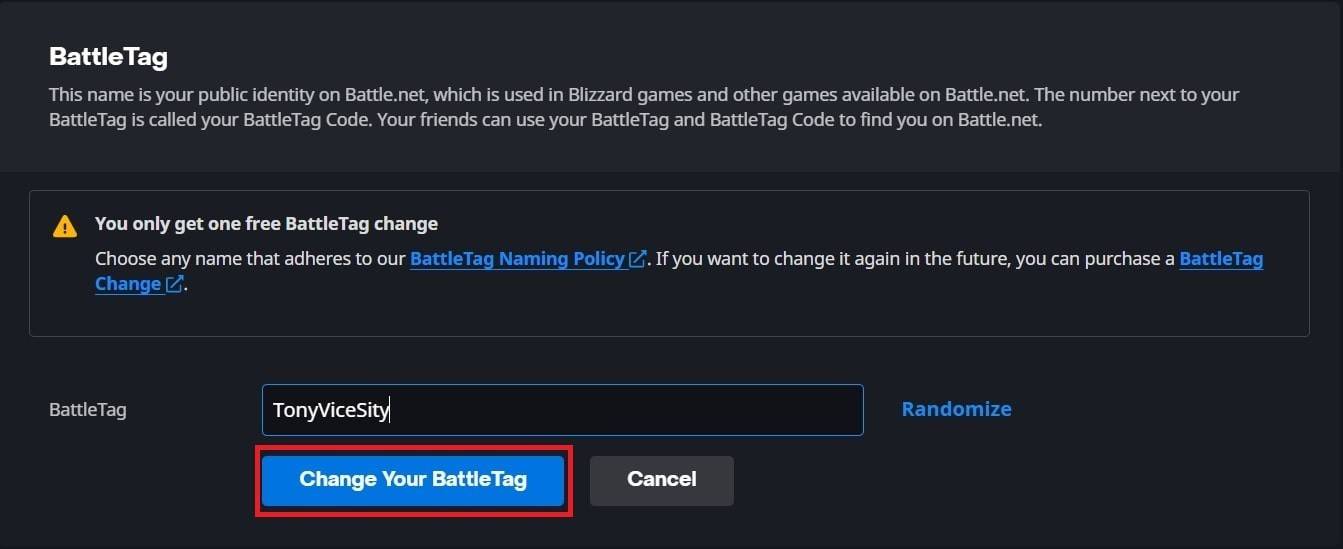 Note: Changes may take up to 24 hours to fully propagate.
Note: Changes may take up to 24 hours to fully propagate.
Changing Your Name on Xbox (Cross-Platform Play Disabled)
- Press the Xbox button; navigate to "Profile & System," then your profile.

- Select "My Profile," then "Customize Profile."
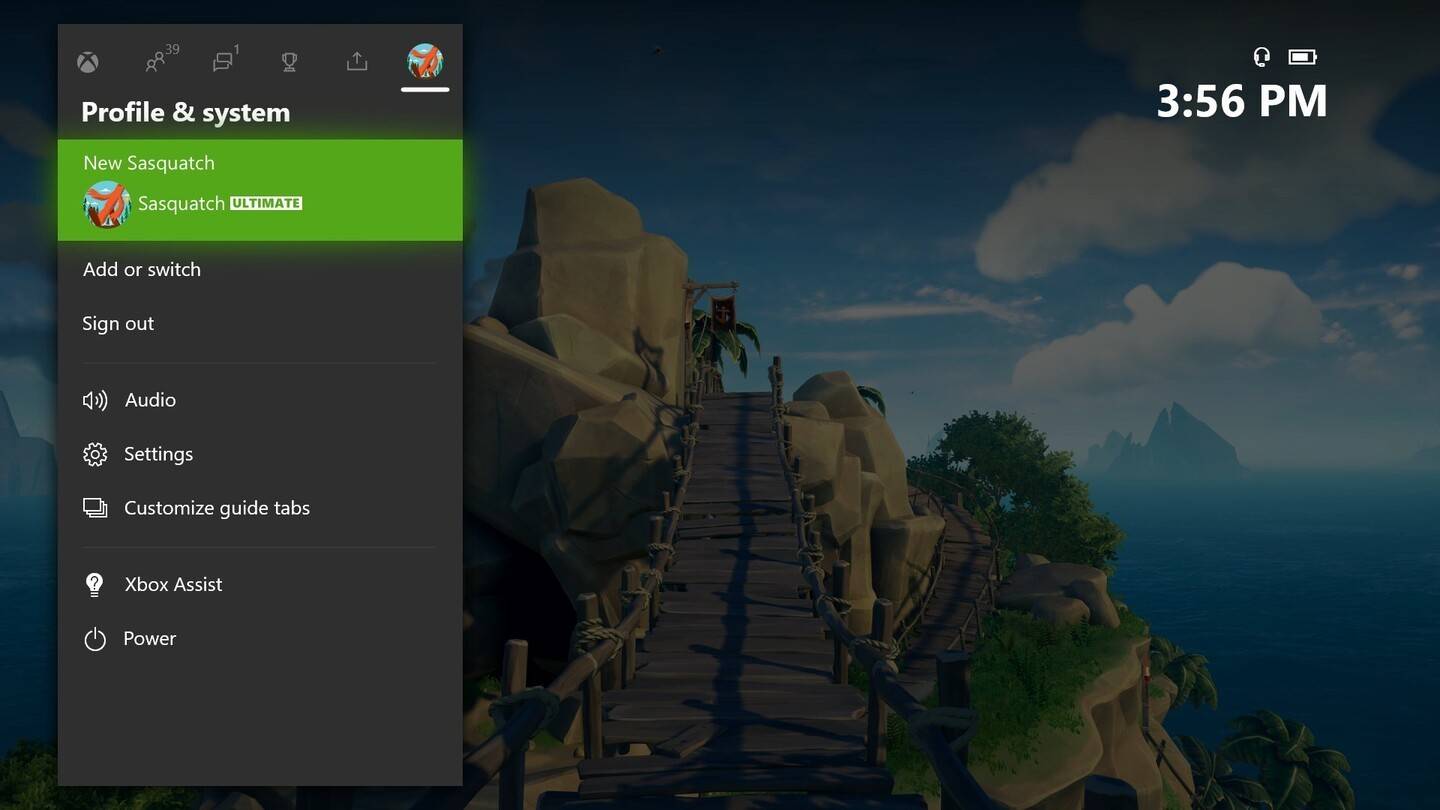
- Click your Gamertag, enter a new name, and follow on-screen instructions.
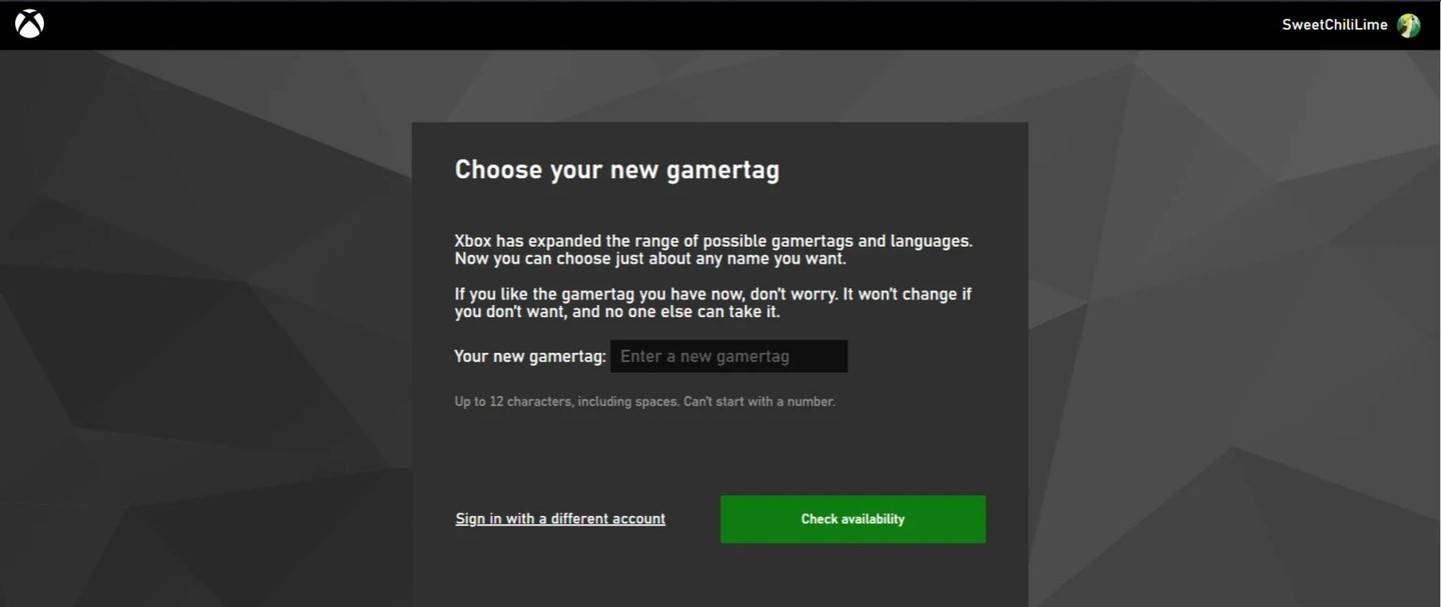 Note: This name change is only visible to other Xbox players with cross-platform play disabled.
Note: This name change is only visible to other Xbox players with cross-platform play disabled.
Changing Your Name on PlayStation (Cross-Platform Play Disabled)
- Go to "Settings," then "Users and Accounts," followed by "Accounts," and finally "Profile."
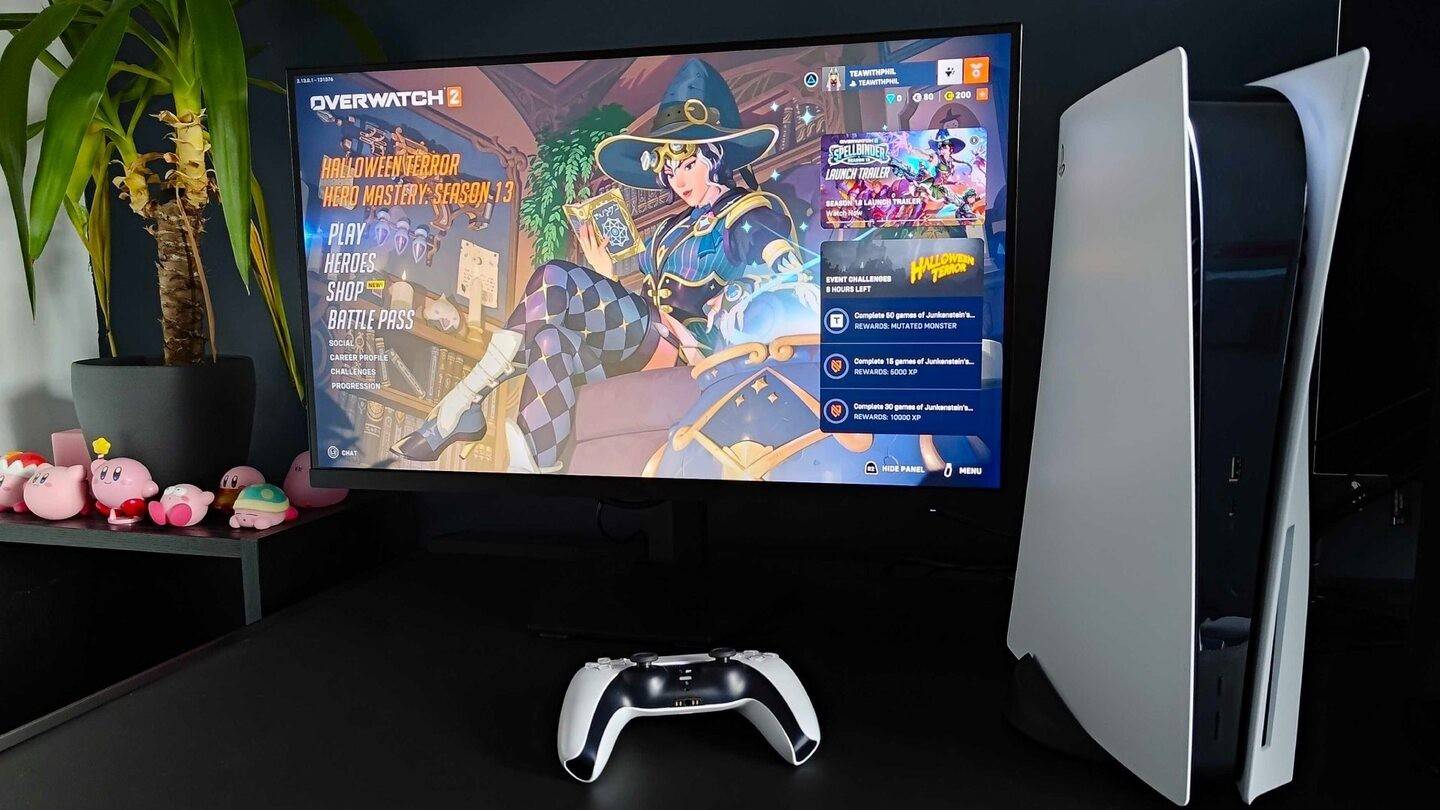
- Find "Online ID," select "Change Online ID," enter your new name, and confirm.
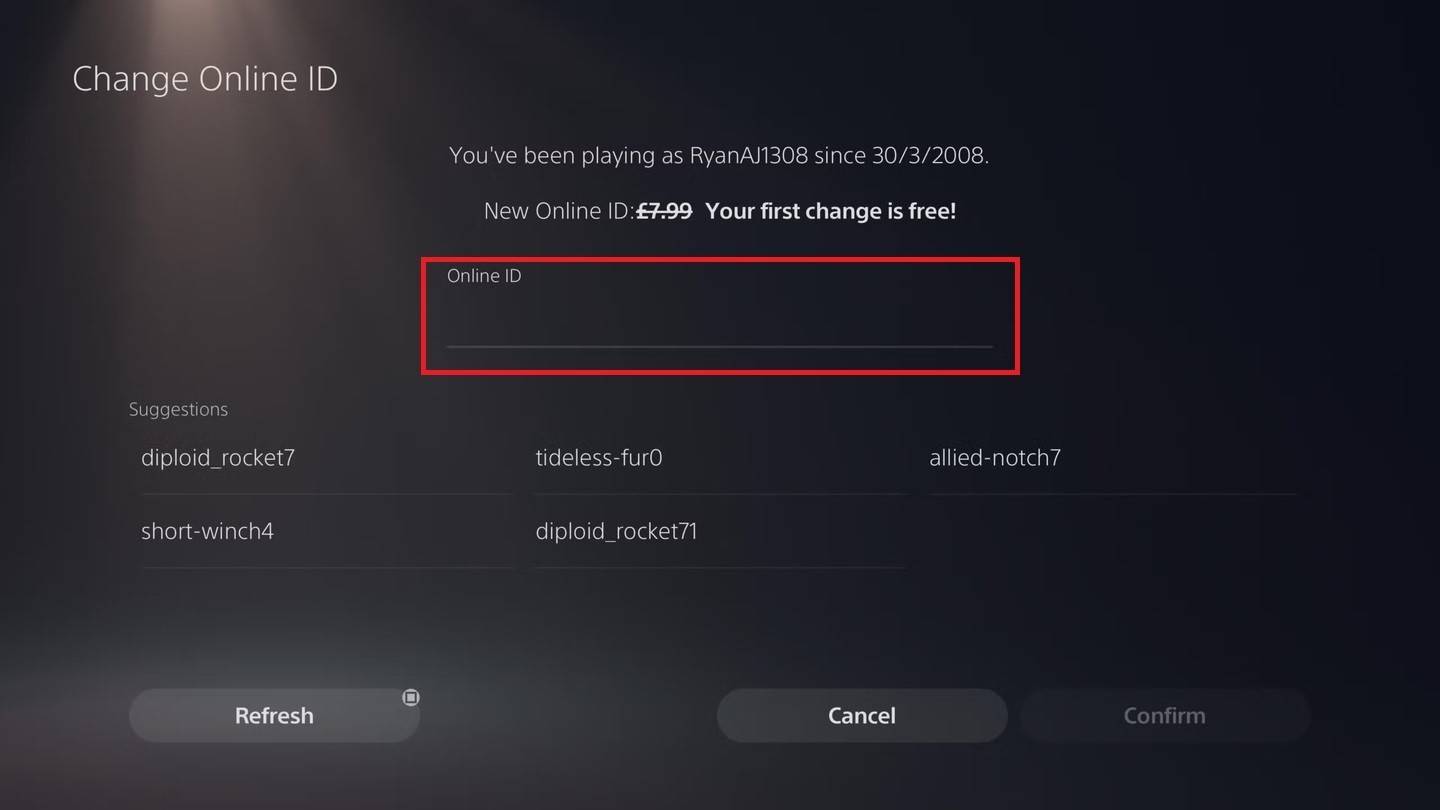 Note: This name change is only visible to other PlayStation players with cross-platform play disabled.
Note: This name change is only visible to other PlayStation players with cross-platform play disabled.
Final Recommendations
- Choose Your Method: PC method for PC or cross-platform play; console settings for console-only play (cross-platform disabled).
- Name Change Costs: Remember the free change limit and subsequent fees.
- Battle.net Wallet: Ensure sufficient funds if paying for a name change.
By following these steps, you can easily update your Overwatch 2 username and maintain a consistent online identity.
-
1

Announcing the Bazaar Release: Date and Time Unveiled
Feb 02,2025
-
2

Marvel Rivals Update: News and Features
Feb 19,2025
-
3

GTA 6 Release: Fall 2025 Confirmed
Feb 23,2025
-
4

Vampire Survivors – Arcana Card System Guide and Tips
Feb 26,2025
-
5

Novel Rogue Decks Android Debut
Feb 25,2025
-
6

DC Heroes Unite: New Series from Silent Hill: Ascension Creators
Dec 18,2024
-
7

Get Exclusive Roblox DOORS Codes for January 2025
Feb 10,2025
-
8

Marvel Rivals Unveils Season 1 Release Date
Feb 02,2025
-
9

WWE 2K25: Long-Awaited Return
Feb 23,2025
-
10

Anime Fate Echoes: Get the Latest Roblox Codes for January 2025
Jan 20,2025
-
Download

Street Rooster Fight Kung Fu
Action / 65.4 MB
Update: Feb 14,2025
-
Download

Ben 10 A day with Gwen
Casual / 47.41M
Update: Dec 24,2024
-
Download

A Simple Life with My Unobtrusive Sister
Casual / 392.30M
Update: Dec 10,2024
-
4
Mega Jackpot
-
5
Day by Day
-
6
The Lewd Knight
-
7
Translate - Voice Translator
-
8
VPN Qatar - Get Qatar IP
-
9
Chewy - Where Pet Lovers Shop
-
10
Kame Paradise