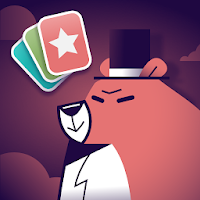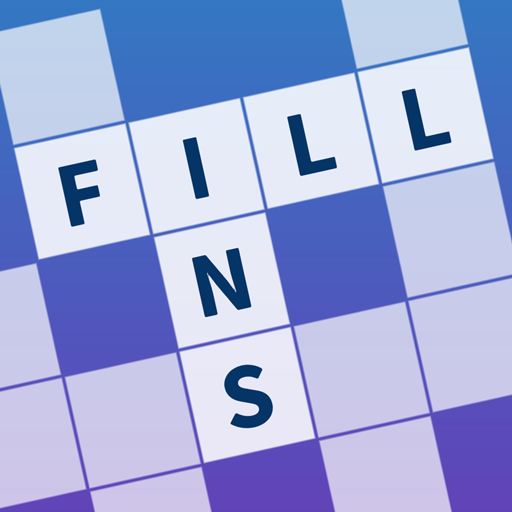Mastering Marksmanship in Marvel Rivals
Marvel Rivals: Achieving Precise Aim by Disabling Mouse Acceleration and Aim Smoothing
Season 0 of Marvel Rivals has been a hit, allowing players to master maps, heroes, and abilities. However, some players climbing the Competitive Play ladder have reported aim issues. This guide explains how to fix inaccurate aim by disabling a default setting.
Many players experience frustration with their aim in Marvel Rivals due to a default setting: mouse acceleration/aim smoothing. Unlike many games, this isn't directly adjustable in the in-game settings. While beneficial for controller users, it often hinders mouse and keyboard players, impacting flick shots and precise aiming. The solution involves a simple, non-cheating edit to a game file.
Disabling Aim Smoothing/Mouse Acceleration: A Step-by-Step Guide
This process modifies a game file, not the game itself, similar to changing in-game settings like crosshair or sensitivity.
-
Access the Run Dialog: Press the Windows key + R.
-
Navigate to the Save File Location: Paste the following path into the Run dialog, replacing "YOURUSERNAMEHERE" with your Windows username (found by navigating to This PC > Windows > Users):
C:\Users\YOURUSERNAMEHERE\AppData\Local\Marvel\Saved\Config\Windows -
Open the GameUserSettings File: Press Enter. Locate the
GameUserSettingsfile, right-click, and open it with Notepad (or a similar text editor). -
Add the Code: At the bottom of the file, add the following lines of code:
[/script/engine.inputsettings] bEnableMouseSmoothing=False bViewAccelerationEnabled=False bDisableMouseAcceleration=False RawMouseInputEnabled=1 -
Save and Close: Save the changes and close Notepad. Mouse smoothing and acceleration should now be disabled in Marvel Rivals, enabling raw mouse input for improved accuracy.

-
1

Announcing the Bazaar Release: Date and Time Unveiled
Feb 02,2025
-
2

Marvel Rivals Update: News and Features
Feb 19,2025
-
3

Novel Rogue Decks Android Debut
Feb 25,2025
-
4

GTA 6 Release: Fall 2025 Confirmed
Feb 23,2025
-
5

Vampire Survivors – Arcana Card System Guide and Tips
Feb 26,2025
-
6

DC Heroes Unite: New Series from Silent Hill: Ascension Creators
Dec 18,2024
-
7

Get Exclusive Roblox DOORS Codes for January 2025
Feb 10,2025
-
8

Marvel Rivals Unveils Season 1 Release Date
Feb 02,2025
-
9

WWE 2K25: Long-Awaited Return
Feb 23,2025
-
10

Anime Fate Echoes: Get the Latest Roblox Codes for January 2025
Jan 20,2025
-
Download

Street Rooster Fight Kung Fu
Action / 65.4 MB
Update: Feb 14,2025
-
Download

Ben 10 A day with Gwen
Casual / 47.41M
Update: Dec 24,2024
-
Download

A Simple Life with My Unobtrusive Sister
Casual / 392.30M
Update: Dec 10,2024
-
4
Mega Jackpot
-
5
Day by Day
-
6
The Lewd Knight
-
7
Translate - Voice Translator
-
8
VPN Qatar - Get Qatar IP
-
9
Chewy - Where Pet Lovers Shop
-
10
Kame Paradise