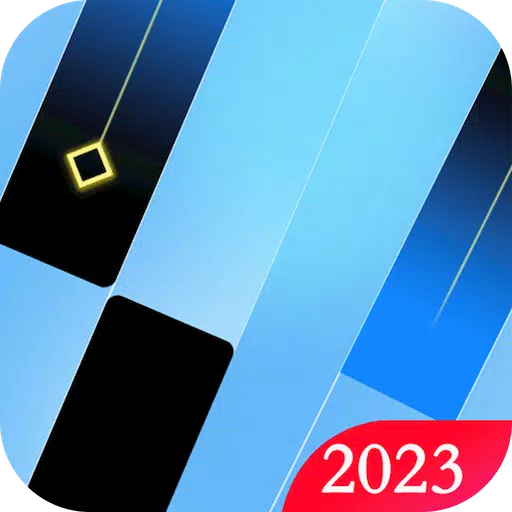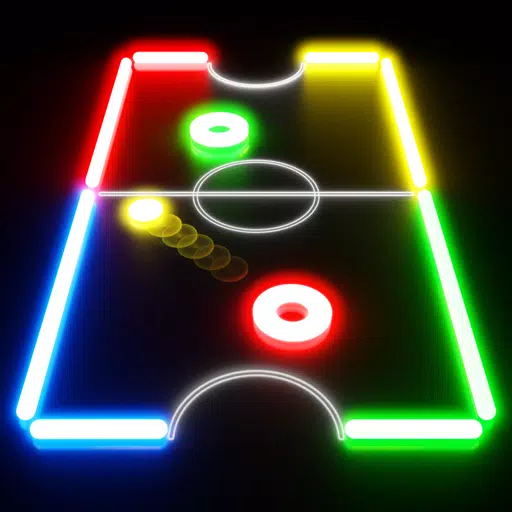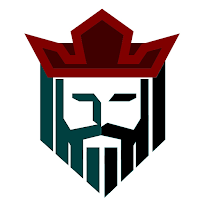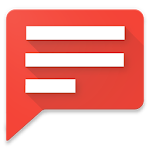How To Fix DirectX 12 Errors in Final Fantasy 7 Rebirth on PC (DX12)
Frustrated with Final Fantasy 7 Rebirth DirectX 12 errors on PC? This guide provides solutions to get you back in the game.
Understanding DirectX 12 Errors in Final Fantasy 7 Rebirth

Troubleshooting DirectX 12 Errors
If you're using Windows 10 or 11, verify your DirectX version:
- Open the Start menu and type "dxdiag."
- Run "dxdiag."
- Check the System Information section for your DirectX version.
Users with older Windows versions may need to update their OS or seek a refund.
If DirectX 12 is installed and the error persists, your graphics card might be the culprit. Final Fantasy 7 Rebirth has minimum GPU requirements:
- AMD Radeon™ RX 6600*
- Intel® Arc™ A580
- NVIDIA® GeForce® RTX 2060*
Failing to meet these specifications can cause errors. Consider upgrading your graphics card for optimal gameplay.
This guide covers resolving DirectX 12 errors in Final Fantasy 7 Rebirth. For further assistance, consult online resources or Square Enix support.
Final Fantasy 7 Rebirth is available now on PlayStation and PC.
-
1

Announcing the Bazaar Release: Date and Time Unveiled
Feb 02,2025
-
2

Marvel Rivals Update: News and Features
Feb 19,2025
-
3

GTA 6 Release: Fall 2025 Confirmed
Feb 23,2025
-
4

Vampire Survivors – Arcana Card System Guide and Tips
Feb 26,2025
-
5

Novel Rogue Decks Android Debut
Feb 25,2025
-
6

DC Heroes Unite: New Series from Silent Hill: Ascension Creators
Dec 18,2024
-
7

Get Exclusive Roblox DOORS Codes for January 2025
Feb 10,2025
-
8

Marvel Rivals Unveils Season 1 Release Date
Feb 02,2025
-
9

WWE 2K25: Long-Awaited Return
Feb 23,2025
-
10

Anime Fate Echoes: Get the Latest Roblox Codes for January 2025
Jan 20,2025
-
Download

Street Rooster Fight Kung Fu
Action / 65.4 MB
Update: Feb 14,2025
-
Download

Ben 10 A day with Gwen
Casual / 47.41M
Update: Dec 24,2024
-
Download

A Simple Life with My Unobtrusive Sister
Casual / 392.30M
Update: Dec 10,2024
-
4
Mega Jackpot
-
5
Day by Day
-
6
The Lewd Knight
-
7
Translate - Voice Translator
-
8
VPN Qatar - Get Qatar IP
-
9
Chewy - Where Pet Lovers Shop
-
10
Kame Paradise