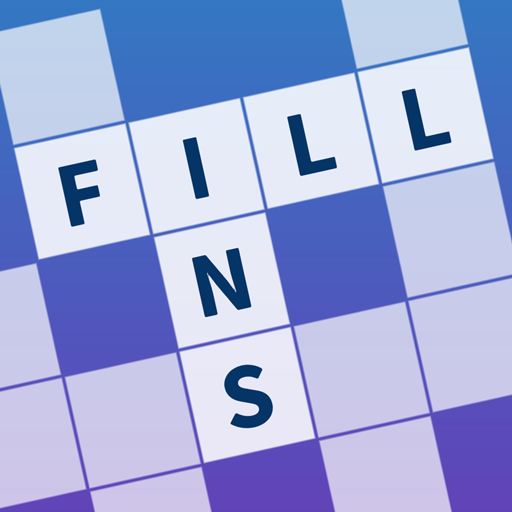"Asus ROG Ally: Connect to TV or Monitor Easily"
In 2023, the ROG Ally emerged as a stellar alternative to the Steam Deck, boasting the advantage of running on Windows, thus providing access to an even broader range of games. The following year introduced the ROG Ally X, which not only enhanced its internal components but also improved its ergonomics and cooling system, making it more comfortable to use. While its primary allure is portability, the ability to connect to a TV or gaming monitor for a more relaxed gaming experience is a significant plus. Both the original ROG Ally and the ROG Ally X support this feature, allowing you to enjoy your games on a larger screen. Here’s a comprehensive guide on how to connect your ROG Ally to a TV or monitor, complete with step-by-step instructions and recommendations.
How to Connect With an Adapter
Connecting your ROG Ally to a TV or monitor can be achieved in various ways, but using an adapter is one of the simplest and least space-consuming methods. Options range from small dongle-style adapters and direct cables to the official ROG Gaming Charger Dock.
What You'll Need

ASUS ROG 65W Charger Dock
Supports HDMI 2.0 with USB Type-A and USB Type-C for ROG Ally. See it at Best Buy
ASUS has streamlined the process of connecting the ROG Ally to a TV with the official ROG Gaming Charger Dock. This compact solution not only acts as a charger but also takes up minimal space. All you need is a USB-C and an HDMI cable to get started. The Charger Dock also features a USB-A port, perfect for connecting a mouse or keyboard.
Alternatively, a third-party USB-C to HDMI adapter can be plugged directly into the ROG Ally's USB-C port. From there, connect an HDMI cable to the adapter and then to your TV or monitor. For a seamless one-cable solution, a USB-C to HDMI cable connects directly from the ROG Ally to your TV or monitor, eliminating the need for additional steps.
It’s worth noting that some USB-C to HDMI adapters include a passthrough USB-C port, allowing you to charge your ROG Ally while it's connected to an external display. If your adapter has this feature, you'll need an additional USB-C cable and your power adapter to keep the internal battery charged during gameplay.
How to Connect: Step-by-Step Instructions
- Plug a USB-C to HDMI adapter (or cable) into the ROG Ally's USB-C port on the top of the enclosure. If using the ROG Gaming Charger Dock, connect one end of a USB-C cable to the ROG Ally's USB-C port and the other to the USB-C charging port on the Charger Dock.
- Connect an HDMI cable to the adapter (or Charger Dock) and plug the other end into an available HDMI port on your TV or monitor. For a direct USB-C to HDMI cable, simply plug the HDMI end into your TV or monitor.
- (Optional) If your USB-C adapter has a passthrough USB-C port for charging, connect your ROG Ally's power adapter to it.
- Power on the ROG Ally; it should automatically detect and output the video signal.
- Switch your TV or monitor's input to the correct HDMI input to view your ROG Ally's display.
How to Connect With a Docking Station
For a setup reminiscent of the Nintendo Switch, consider using a docking station. While the ROG Ally doesn't have an official docking station beyond the ROG Gaming Charger Dock, numerous third-party options are available. These docking stations enable you to place your ROG Ally in a stand and connect it to your TV or monitor while it charges.
What You'll Need

JSAUX Docking Station HB0603
Offers 100 watts of power for fast charging and a multitude of ports. This lightweight and compact dock also serves as a stand. See it at Amazon
Basic docking stations for the ROG Ally come equipped with an HDMI port and a USB-C passthrough charging port. For those seeking more connectivity, advanced docks provide additional USB ports for peripherals like mice and keyboards, external hard drives, Ethernet ports for a stable wired internet connection, SD card slots for expanded storage, and even a Display Port for an extra display. Compact docking options are perfect for travelers, allowing easy connection to larger displays on the go. Many docks compatible with the Steam Deck are also suitable for the ROG Ally.
How to Connect: Step-by-Step Instructions
- Place your ROG Ally into the dock.
- Connect the USB-C power cord to the ROG Ally's USB-C port on the top of the enclosure.
- Connect your ROG Ally's power adapter to the USB-C charging port on the dock.
- Connect an HDMI cable to the HDMI port on the dock, with the other end plugged into an available HDMI port on your TV or monitor.
- Power on the ROG Ally; it should automatically detect and output the video signal.
- Switch your TV or monitor's input to the correct HDMI input to view your ROG Ally's display.
You'll Also Need a Controller
While you can connect a mouse and keyboard to your ROG Ally docking solution, the most comfortable gaming experience on a larger screen is often achieved with a wireless controller. The ROG Ally is compatible with any Bluetooth-enabled gaming controller. Below are our top picks for controllers that work well with both the Steam Deck and the ROG Ally.

Sony DualSense
See it at Amazon | See it at Best Buy | See it at Target

Xbox Elite Series 2 Controller
See it at Amazon | See it at Best Buy

8BitDo Ultimate Controller

GuliKit KingKong 3 Max Controller

PowerA Wireless GameCube Style Controller
These recommendations include first-party options like the PS5's DualSense, the Xbox Wireless Controller, or the Nintendo Switch Pro Controller, as well as a variety of third-party controllers. Some controllers utilize a 2.4GHz wireless connection with a USB adapter, offering lower latency and better range than standard Bluetooth controllers. For those close to their setup, a wired USB controller provides a straightforward plug-and-play option.
-
1

Announcing the Bazaar Release: Date and Time Unveiled
Feb 02,2025
-
2

Marvel Rivals Update: News and Features
Feb 19,2025
-
3

Novel Rogue Decks Android Debut
Feb 25,2025
-
4

GTA 6 Release: Fall 2025 Confirmed
Feb 23,2025
-
5

Vampire Survivors – Arcana Card System Guide and Tips
Feb 26,2025
-
6

DC Heroes Unite: New Series from Silent Hill: Ascension Creators
Dec 18,2024
-
7

Get Exclusive Roblox DOORS Codes for January 2025
Feb 10,2025
-
8

Marvel Rivals Unveils Season 1 Release Date
Feb 02,2025
-
9

WWE 2K25: Long-Awaited Return
Feb 23,2025
-
10

Anime Fate Echoes: Get the Latest Roblox Codes for January 2025
Jan 20,2025
-
Download

Street Rooster Fight Kung Fu
Action / 65.4 MB
Update: Feb 14,2025
-
Download

Ben 10 A day with Gwen
Casual / 47.41M
Update: Dec 24,2024
-
Download

A Simple Life with My Unobtrusive Sister
Casual / 392.30M
Update: Dec 10,2024
-
4
Mega Jackpot
-
5
Day by Day
-
6
The Lewd Knight
-
7
Translate - Voice Translator
-
8
VPN Qatar - Get Qatar IP
-
9
Chewy - Where Pet Lovers Shop
-
10
Kame Paradise