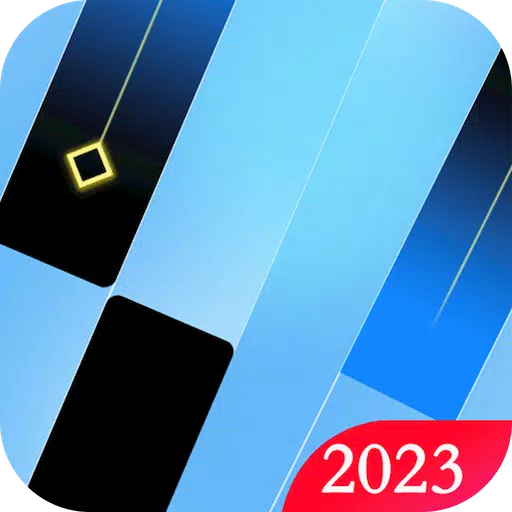Why Call of Duty: Black Ops 6 Looks Grainy & Blurry
For a premium AAA title like Call of Duty , top-tier performance is expected. However, Black Ops 6 can sometimes fall short, resulting in subpar graphics that impact immersion and target visibility. If your Call of Duty: Black Ops 6 experience is plagued by grain and blur, this guide provides solutions.
Inhaltsverzeichnis
- Why Does Black Ops 6 Look Grainy & Blurry?
- How to Turn Off Blur in Call of Duty: Black Ops 6
- How to Reduce Grain and Improve Clarity in Black Ops 6
- How to Improve Black Ops 6 Image Details and Textures
Why Does Black Ops 6 Look Grainy & Blurry?
Wenn Black Ops 6 trotz optimaler Hardwareeinstellungen körnig und verschwommen erscheint (um sicherzustellen, dass Ihre Konsolenausgänge bei der höchsten Auflösung Ihres Monitors) sind, sind Einstellungen im Spiel wahrscheinlich der Schuldige. Even with prior adjustments, updates can sometimes reset options to defaults. The Display, Quality, and View tabs within the graphics settings hold the key to resolving this. The Quality tab, in particular, houses the most impactful settings.
How to Turn Off Blur in Call of Duty: Black Ops 6
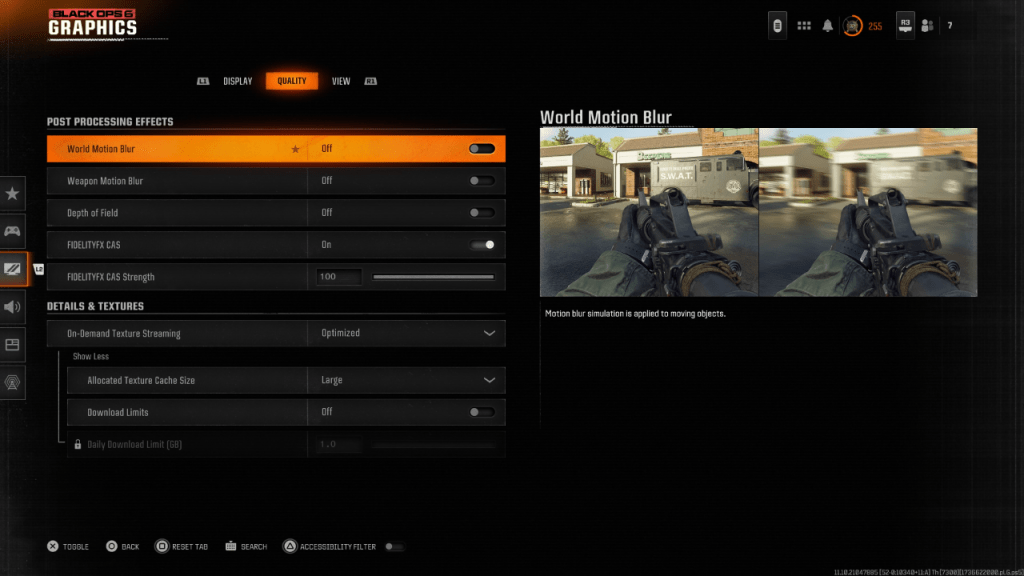
Many games employ Motion Blur and Depth of Field for a cinematic feel, simulating camera lens effects. Während diese Unschärfe in narrativen Spielen eindringlich ist, behindert diese Unschärfe den Zielerwerb in schnelllebigen Titeln wie Call of Duty: Black Ops 6 .
To disable these effects:
- Navigate to the graphics settings, select the "Quality" tab, and scroll to "Post Processing Effects."
- Set "World Motion Blur" to Off.
- Set "Weapon Motion Blur" to Off.
- Set "Depth of Field" to Off.
How to Reduce Grain and Improve Clarity in Black Ops 6
After adjusting blur settings, image quality issues might persist due to incorrect gamma and brightness calibration.
- In the Black Ops 6 Graphics settings, go to the "Display" tab and access "Gamma/Brightness."
- Adjust the slider until the Call of Duty logo in the central panel is barely visible. A value of 50 often works well, but individual adjustments may be necessary.
- Next, in the "Quality" tab, ensure "FIDELITYFX CAS" is enabled. This activates AMD FidelityFX Contrast Adaptive Sharpening, enhancing scene sharpness. While 50/100 is recommended, increasing to 100 might yield further improvement.
- If problems remain, "On-Demand Texture Streaming" may be the issue.
How to Improve Black Ops 6 Image Details and Textures
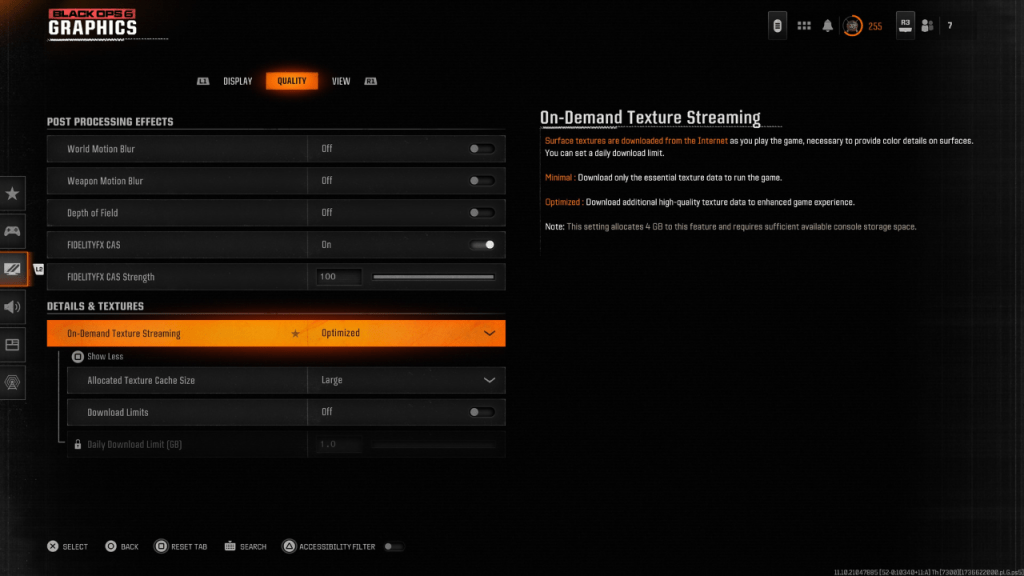
To manage the large file sizes of modern Call of Duty games, Black Ops 6 uses On-Demand Texture Streaming. This downloads textures during gameplay instead of storing them locally, saving space but potentially reducing image quality.
For optimal image quality:
- In the "Quality" tab, under "Details & Textures," select "Optimized" for On-Demand Texture Streaming. This downloads higher-quality texture data.
- Click "Show More" to reveal additional options.
- Set "Allocated Texture Cache Size" to "Large" (this increases storage usage).
- If your internet plan doesn't have data caps, consider disabling "Download Limits" for continuous high-resolution texture downloads.
This comprehensive guide should resolve grain and blur issues in Call of Duty: Black Ops 6 .
-
1

Ankündigung der Veröffentlichung von Basar: Datum und Uhrzeit enthüllt
Feb 02,2025
-
2

Marvel Rivals Update: Nachrichten und Funktionen
Feb 19,2025
-
3

GTA 6 Release: Herbst 2025 bestätigt
Feb 23,2025
-
4

Vampir -Überlebende - Arcana Card System Guide und Tipps
Feb 26,2025
-
5

Roman Rogue Decks Android Debüt
Feb 25,2025
-
6

DC Heroes Unite: Neue Serie von Silent Hill: Ascension Creators
Dec 18,2024
-
7

Holen Sie sich exklusive Roblox Türen Codes für Januar 2025
Feb 10,2025
-
8

Marvel -Konkurrenten enthüllen das Erscheinungsdatum der ersten Staffel 1
Feb 02,2025
-
9

WWE 2K25: lang erwartete Rückkehr
Feb 23,2025
-
10

Anime Fate Echoes: Holen Sie sich die neuesten Roblox Codes für Januar 2025
Jan 20,2025
-
Herunterladen

Street Rooster Fight Kung Fu
Aktion / 65.4 MB
Aktualisieren: Feb 14,2025
-
Herunterladen

Ben 10 A day with Gwen
Lässig / 47.41M
Aktualisieren: Dec 24,2024
-
Herunterladen

A Simple Life with My Unobtrusive Sister
Lässig / 392.30M
Aktualisieren: Dec 10,2024
-
4
Mega Jackpot
-
5
Day by Day
-
6
The Lewd Knight
-
7
Translate - Voice Translator
-
8
VPN Qatar - Get Qatar IP
-
9
Chewy - Where Pet Lovers Shop
-
10
Kame Paradise